The process of rejecting a Candidate for an active Project is called a Turn-Off, and in order to reduce the effort required Deskflow has an automated feature to send personalized emails to candidates.
Since a Deskflow template inserts personalized database information into the body of an email, each recipient will get the impression of personal attention.
The process first requires creation by the Deskflow Administrator of a Word mail merge template that can be used again and again. This template is then assigned to the required template.
Candidates that are not suitable for a Project can be flagged with a red check mark, called the Turn-Off Flag.
On most Candidate lists in a Project, there is a column labeled TO. Before a Turn-Of Email has been sent the Turn-Off flag is Red, and after the Turn-Off Email has been sent, the Turn-Off flag is set to Green
In order to send a template-driven Turn-Off email to one or more Candidates that are flagged for Turn-Off, the Deskflow Administrator must design and catalog a suitable mail merge template that Deskflow Users can automatically deploy.
Sometimes Deskflow delivers an email request to Outlook but the email is never actually sent - because of an invalid or blank email address. So the Turn-Off flag incorrectly shows as Red when it should be Green. The flag must be manually reset to Reg
To Assign a Word Template for Turn-Off Emails:
1.Login to Deskflow as the Administrator.
2.Open any Project (main tab).
3.Click the Assign Template icon in the bottom right corner of the Project window.
4.Edit the options in the Select MS Word Template and Turn-Off Email Subject dialog box.
5.Click OK.
6.The Turn-Off Template is now ready for use.
Example: Initiate Setup of a Turn-Off Template
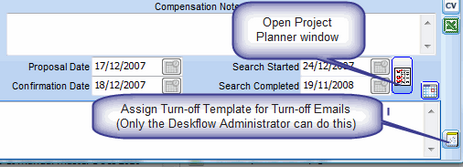
Example: Configure Turn-Off Template Options
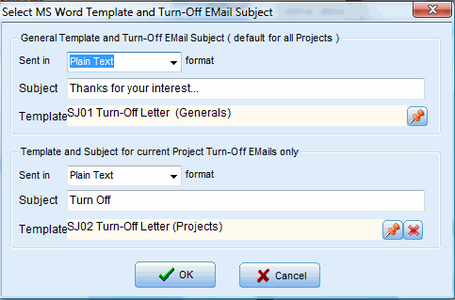
To Set the Turn-Off Flag for one or more Candidates:
1.Login to Deskflow as the Administrator.
2.Open a Project (main tab).
3.Open a Candidate Register (such as the Contact Register).
4.Multi-select Candidates who must be flagged for a turn-off email.
5.Right click and select the option: Set Turn-Off On.
To Send a Turn-Off Email to one or more Candidates:
1.Login to Deskflow as the Administrator.
2.Open a Project (main tab).
3.Multi-select Candidates that have a red TO check mark.
4.Right click and select Turn-Off and Send Email.
5.Turn-Off emails to each of the selected recipients.
6.The Turn-Off flag will be set to a green check mark for each Candidate.
Example: Send Turn-Off Email
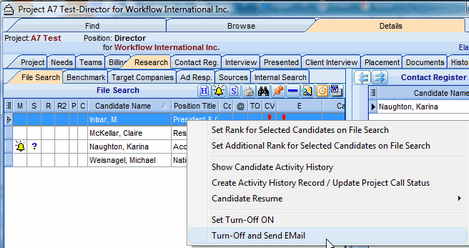
To Remove the Turn-Off flag for one or more Candidates:
1.Multi-select Candidates that have a TO check mark.
2.Right-click and select the option Turn-Off.
3.The TO check marks will be removed.
To Reset Turn-Off flag from Green to Red:
1.Highlight a Candidate with an incorrect Red Turn-Off flag
2.Right click and select the option: Reset Turn-Off