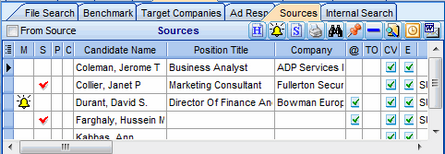To Communicate with Sources:
1.Click the Sources tab if not already visible.
2.Sort the Source Person column in ascending alpha sequence (click the column on heading).
3.Either: Send a mass email to all Sources in the list.
4.Or: Phone each Source in turn.
5.Record feedback from each Source by clicking the S= SCR for Contact icon.
6.To create an SCR form, click the SCR for Contact icon. The column heading for an SCR is SCR. There is only one SCR per Source, so if the SCR for Contact icon is clicked again, the previously recorded SCR will be displayed. More information can be added to the SCR form.
7.To leave a message, click the Update Call Status bell icon and click Message Left.
8.To set S=Candidate Status code, click the Update Call Status icon (bell) and click Yes or Possible or No. Symbols are used for the status code.
9.To add a recommended Candidate for a Source, right-click a selected Source, then search for and select a Candidate in the database. If the Candidate does not exist, add the Candidate.
10.To send a single email to a selected Source, click the E-Mail to Contact(s) icon.
11.To print a list of Sources, click the Print Report for Contacts icon.
12.To assign a different report template to the Print Report for Contacts icon, right click the icon and select an appropriate report template. Only Users with the right permission may re-assign report templates.
Example: Source List