To Perform Companies Browse List Actions:
•Create a list of Companies
•Click an Action icon in the right margin
If the list is from a Saved List, then multi-selected rows are affected by the Action request.
Multi-select is not available from a regular browse list that results from a Companies Search or a Companies Power Search.
Example: Companies Browse Actions
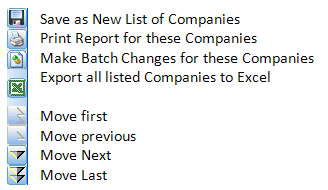
To Navigate from record to record in a detail view:
•Click the Move Next icon to move to the next record in the browse list sequence.
•Click the Move Previous icon to move to the previous record in the browse list sequence.
•Click the Move First icon to move to the first record in the browse list sequence.
•Click the Move Last icon to move to the last record in the browse list sequence.
![]()
To Save A List of Companies:
1.Create a list of Companies.
2.Click the Save as New List of Companies icon.
3.Select a destination folder.
4.Enter a unique name for the Companies list.
5.Click Save.
To Print Company Profiles for a List:
1.Create a list of Companies.
2.Click Print report for these Companies.
3.Double-click the CM05 report template in the Companies folder.
4.A report preview is displayed.
5.Click Print to print the report.
To Make Batch Changes to Companies in a List:
1.Create a new Companies list or select an existing Companies list.
2.Click the Make Batch Changes for Companies in the List icon.
3.Select the required fields to update.