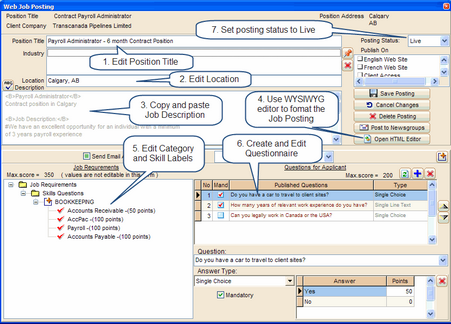A Candidate can search the Deskflow Career Portal and select Positions of interest. Then submit an online profile registration form that will be automatically linked into the Ad Respondents list for the Job Order of interest.
The Hot Candidate Alert feature sends an email to a designated email address for every web candidate registration form that has a score equal or greater than the threshold value(s). Values of 0 will send an email for every registration.
To Create a Job Order Posting:
1.Open the Job Order.
2.Click the Create / Edit Web Posting icon in the right margin. This lets you preview the web job posting, edit folder names, edit skills labels and to add a custom questionnaire unique to the Job Order.
3.Enter the Position Description text, keeping the lines shorter that half the width of the text box. There is no limit to the amount of text that may be added. Add approved HTML tags to format the job description.
4.Use the WYSIWYG editor to format the Job Posting text.
5.If necessary, edit the labels for Skills categories and names. Since these are copies made from the Skills dictionary, changes are local to the web posting, and do not affect the master dictionary.
6.Optionally add a custom questionnaire by clicking the blue plus icon, adding a question and selecting answer types suitable to the questions. Make some questions mandatory by ticking the check box in the mandatory column.
7.Set the Posting status to Live (or Draft) in order to immediately post to the Deskflow Career Centre website.
8.To save the Job Posting, click the Save Posting button.
Example: Create / Edit a Job Posting