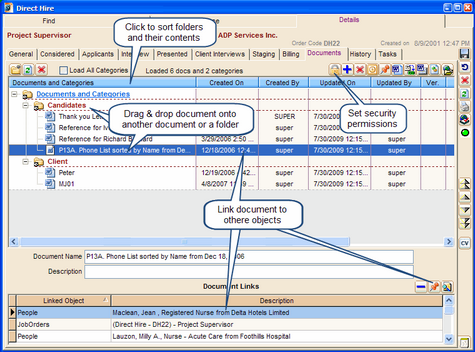Document Management
The Job Order Documents tab summarizes a list of all documents that reference the Job Order. Documents can be written or mail merged from this window.
1.To view any selected document, double click or click the Open Document icon.
2.To import a document, click the Import Document from File icon, browse for the document and double click on it to add it to the Job Order.
3.Click Clone Selected Document and Link to this Job Order to clone and link a document that already exists in the Job Order. Rename the document and save, by clicking the save icon.
4.To do a mail merge, click the Create Document via Template icon.
5.From the template manager window, select a template by double clicking to initiate the mail merge.
6.Mail merging can be done in the following places:
♦Considered List
♦Applicant List
♦Interviews List
♦Presented List
♦Client Interviews
Action Icons on Job Order Documents
![]()
Example: Job Order Documents