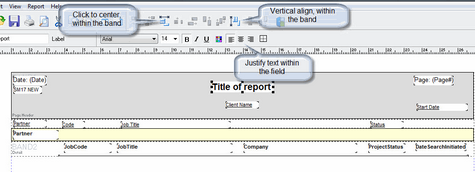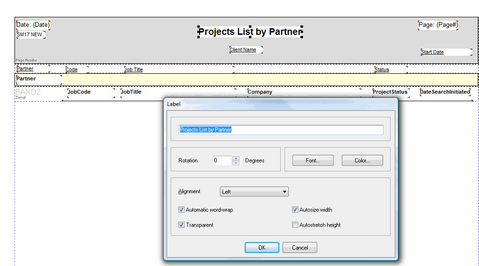To Edit Report Templates:
Although the editing of report content should be left to an individual with SQL experience, anyone can change the appearance of a report. Start with a copy of the original report.
•Select a report template, then right click
•Select COPY
•Right-click in the reports folder, then select PASTE
•A copy of the report template is created, and starts with the words: Copy of..
•If necessary, rename the report.
Example: Copy a Report Template
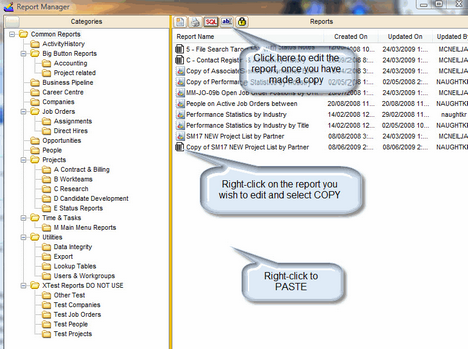
For fine adjustments and to reposition a field, highlight the field and move it using the up, down, left and right arrows on the keyboard. To move a field to a completely new location, highlight, drag and drop it. NOTE: Only move fields within a report band, not between bands. There are several types of bands such as Page Header Band, Detail Band, Sub-detail Band etc.
Example: Report Bands

The left-hand toolbar consists of the following:
Example: Report toolbar
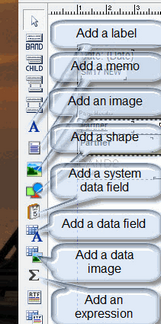
To change a label, double-click on it. A dialogue box shows.
Edit the label description then click OK.
Example: Edit a Report Label
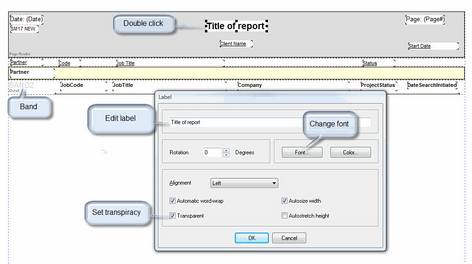
To change the font of any field, highlight the field, double click on it then click the font button within the dialogue box (as above) or select the font type at the top of the page (as below).
Example: Select Report Font type etc
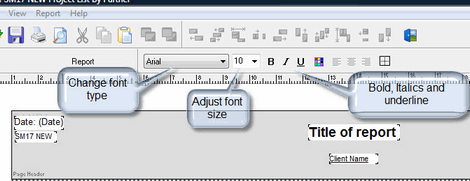
To adjust the page setup, right click just below the ruler at the top of the page, a dialogue box will come up; you can then change the page setup from landscape to portrait or legal to letter. NOTE: You must set your printer accordingly, if you change the paper size.
Example: Adjust Report Page Setup
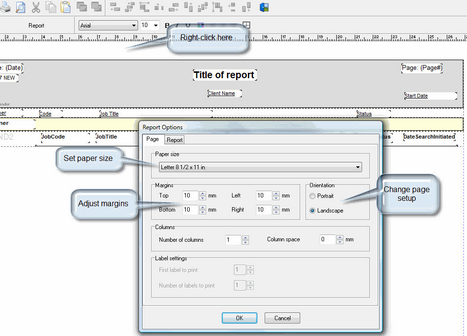
To add lines to a report, double click on the band. This opens a dialogue box. Click the check box beside any or all of the top, bottom, left or right selection boxes, depending on where the lines are to appear. NOTE: placing a line on both top and bottom of repeated bands will cause the line to appear double the thickness.
Example: Add Lines to a Report template
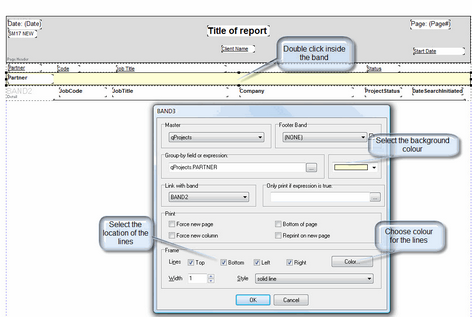
To align the fields, highlight the fields; select the centering tools at the top of the page. To align numerous fields within a band, hold the SHIFT KEY and click on the desired fields to select them.
Example: Aligning fields or labels