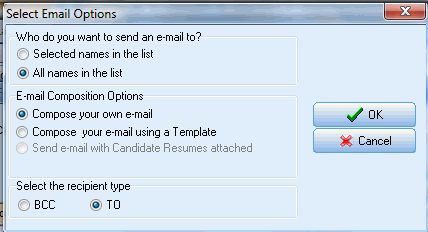To Send Template-driven Email to Company Contact(s):
1.Either multi-select Contacts or use the whole list.
2.Click the Outlook icon above the list. The Select Email Options dialog box appears:
3.Choose one of the "send an email to.." options.
4.Select the Compose your e-mail using a Template option.
5.Select Sending format (usually HTML) and Priority.
6.Select a merge template from the Template Manager.
7.Enter subject for the email.
8.Optionally attach additional documents.
9.Select Database space saving options.
10.Click OK to send bulk email.
Example: Select Email Options with template
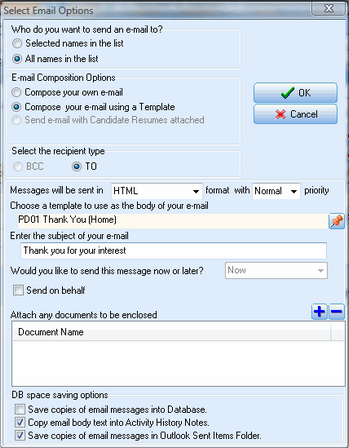
To Send Non-Template Email to a Candidates List in a Project or Job Order:
1.Either multi-select Contacts or use the whole list.
2.Click the Outlook icon above the list. The Select Email Options dialog box appears:
3.Choose one of the "who do you want to send to" options.
4.Select Compose your own e-mail from the E-mail Composition Options.
5.Select TO or BCC option.
6.Click OK.
Example: Select Email Options without template