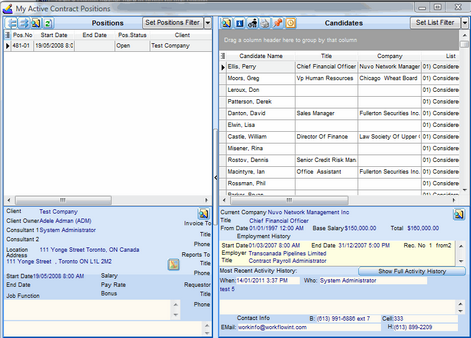The My Contract Job Orders view displays all Contract Job Orders with which the User is associated and displays the Candidate list for each selected Contract Job Order.
The My Contract Job Orders view is useful to a recruiting organization professional because it shows summaries of active Contract Job Orders and Candidates in a single easy-to-use format. If more detail is needed on a Contract Job Order or Candidate, a single click will zoom to a detail view.
There are four sections in the My Contract Job Orders view:
•The top left window displays a list of Contract Job Orders that meet the filter settings
•The bottom left window displays details for the selected Contract Job Order.
•The top right window displays a list of Candidates that meet the Candidate filter settings.
•The bottom right window displays detail for the selected Candidate.
To Open the My Contract Job Orders View:
1.Click the My Orders > My Contract Job Orders icon on the Deskflow toolbar.
2.All the User's Contract Job Orders that are active will be displayed.
3.To view the candidates statistics, click the Show Candidates Statistics icon.
4.To view the candidate's tasks, click the Show Candidates Tasks icon.
5.To print a report for the candidate, select the Print Report icon and choose the report you wish to use.
6.To Link a new candidate to the Job Order for the selected position, click the Red Push Pin icon and select a candidate.
7.To email the candidate, click the Outlook icon and compose your email.
Example: My Contract Job Orders View