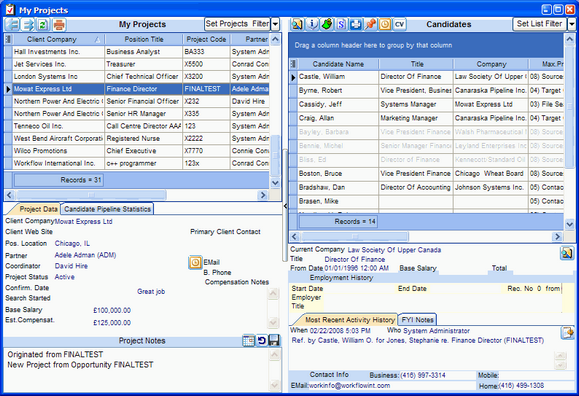The My Projects view displays all Projects with which a Project Team Member is associated and displays the Candidate list for each selected Project.
The My Projects view is useful to an Executive Search professional because it shows summaries of active Projects and Candidates in a single easy-to-use format. If more detail is needed on a Project or Candidate, a single click will zoom to a detail view.
To Open the My Projects View:
1.Click the My Projects icon on the Deskflow toolbar.
2.Click the All My Projects option.
3.All the User's Projects that are active will be displayed.
There are four sections in the My Projects view:
•The top left window displays a list of Projects that meet the Project filter settings (including Project Planner Stages that are "Active").
•The bottom left window displays details for the selected Project.
•The top right window displays a list of Candidates that meet the Candidate filter settings.
•The bottom right window displays detail for the selected Candidate.
Example: My Projects View