To Search for People:
1.Click the People icon. A list appears.
2.From the list, choose People View. The People screen is displayed.
3.Enter the Last name starting with the first three letters.
4.Click Search to show a list of all People whose LastName starts with these letters.
5.Double-click a row that has the correct Last name. The detail record is displayed.
6.Click tabs to see details on this person.
Example: Top part of a People search form
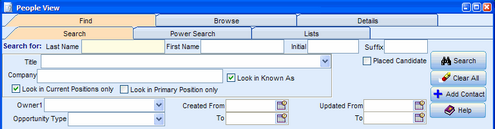
To Select the required LastName from the list:
1.Click the Browse tab.
2.Double-click a row with the required last name.
To Change the Initial Search Criteria:
1.Click the Find tab.
2.Enter the first three letters of a first name.
3.Enter a Title of Accountant or something similar.
To Power Search for People:
1.Click the People icon. A list is displayed.
2.From the list, choose People View. The People screen appears.
3.From the Find tab, click the Power Search tab. The Power Search tab is displayed.
4.Select LastName in the first box drop down list.
5.Select LIKE in the second box. (LIKE means 'Begins with...')
6.Enter first few letters of the required LastName in the third box of the first query line.
7.Click the Add New Search Criteria icon, ![]()
8.Select the Add New Regular Search Line option. A second query line is displayed
9.In the second query line, select Current Job Title from the drop down list.
10.In the second query line, select LIKE from the drop down list. (LIKE means 'Begins with..')
11.In the second query line, enter the first few letters of a Job Title.
12.Click Search.
13.Browse the list of names.
Example: Power Search for Last name and Job Title
