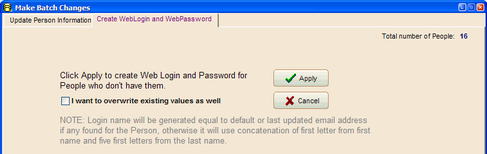To Make Batch Changes to All People in a List:
1.Open the People List.
2.Optionally multi-select People in the List if only selected People records are to be updated.
3.Click Make Batch Changes for People in the List, ![]() .
.
4.Select For all People in the List OR For Selected Only.
5.Enter Updated values and/or Skills.
6.Click Apply to initiate the batch update.
Note: The same changes are applied to all the records in the list.
Example: Make Batch Changes to a People List
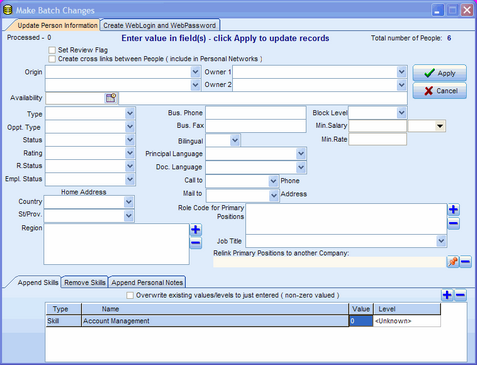
Update Field Options
These fields can be updated with the Batch Update feature:.
Field |
Description |
Set Review Flag |
|
Create Cross Links Between People |
Include in Personal Networks |
Origin |
Origin of the Candidate |
Origin2 |
Second origin of the Candidate |
Owner1 |
Login Name of User who 'owns' the person |
Owner2 |
Login Name of User who 'owns' the person |
Availability |
Date available for a Candidate |
Type |
Person type such as Candidate, Contact, Employee |
Opportunity Type |
Contract, Permanent, Contract or Permanent |
Status |
Active, Inactive |
Rating |
1=Excellent, 2-Good etc |
Rating Status |
People Rating Status |
Employee Status |
Active On-Leave, Terminated |
Business Phone |
|
Business Fax |
|
Bilingual |
Yes/No |
Principal Language |
|
Document Language |
|
Call To (phone) |
Business, Cell, Home, Alternate |
Mail To (address) |
Business, Home, Alternate |
Home Country |
Home Address |
Home State/Province |
Home Address |
Home Region |
Home Address |
Role Codes for Primary Positions (edit or delete) |
|
Job Title |
For Primary Position |
Relink Primary Positions |
to another Company |
Personal Note Description |
Append Personal Notes |
Personal Note |
Append Personal Notes |
Append Skills |
People Skills |
Remove Skills |
People Skills |
Block Level |
For Personal (off limits) block |
Minimum Salary & Currency |
|
Minimum Rate |
|
To Make Batch Changes to WebLogin and Password:
1.Open the People List.
2.Optionally multi-select People in the List if only selected People records are to be updated.
3.Click Make Batch Changes for People in the List, ![]() .
.
4.Select For all People in the List OR For Selected Only.
5.Select the tab called Create WebLogin and Password
6.Optionally click I want to overwrite existing values as well
7.Click Apply
8.New WebLogins and Passwords will be created for all People who have none. Existing values will not be overwritten.
9.If Overwrite option is checked, new WebLogins and Passwords will be created for all.
Example: Make Batch Changes to WebLogin and Password