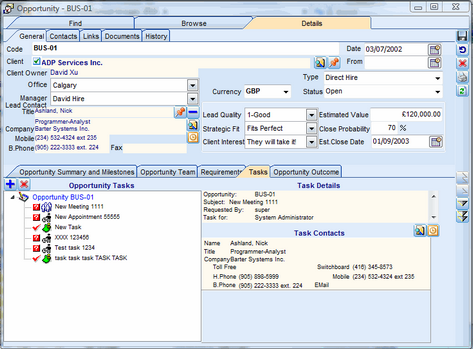The Opportunity Tasks sub-tab is for scheduling Deskflow User Tasks, Phone Calls and Appointments related to an Opportunity. Tasks and Appointments can be scheduled for any active User in Deskflow, and are not restricted to just the Opportunity Team members.
To Schedule a Deskflow Task or Phone Call:
1.Open the Opportunity Tasks tab.
2.Click the Create New Task icon, ![]() .
.
3.Click the drop down to select a Task or Phone Call.
4.In the Assigned To box, select one or more Deskflow Users.
5.In the Contacts box, select one or more Contacts.
6.Enter a Subject and optional Details.
7.Enter the Start Date and Duration.
8.Set the optional Alarm On and the pre-alarm duration.
9.Enter the optional Priority code.
10.Check the optional Private Activity status.
11.Click the Save and Exit icon.
Note: Tasks will be displayed in each participating User's Deskflow Diary but not in Outlook.
To Schedule a Deskflow Appointment or Meeting Request:
1.Open the Opportunity Tasks tab.
2.Click the Create New Task icon, ![]() .
.
3.Click the drop down to select an Appointment or Meeting request.
4.In the Assigned To box, select one or more Deskflow Users.
5.In the Contacts box, select one or more Contacts.
6.Enter a Subject and optional Details.
7.Enter the Start Date and Duration.
8.Set the optional Alarm On and the pre-alarm duration.
9.Enter the optional Priority code.
10.Check the optional Private Activity status.
11.Click the Save and Exit icon.
Note: Appointments and Meeting requests will be displayed in each participating User's Deskflow Diary
Appointments will also be displayed in each User's Outlook Calendar.
Example: Opportunity Tasks