Deskflow can send three email types: BCC, TO and Mail merge from a template. Emails may be sent to all names in the list, or to names selected from the list. For Individual mail merge emails, each recipient gets a personalized email based on the template selected. Multiple attachments can be sent for each email.
NOTE: Large email blasts with attachments are all embedded in the database once for each email recipient in the list. This type of activity can increase the database size very quickly.
To Send Email to a List of People:
1.Click the Outlook icon in the right margin of the List window. The Select Email Options dialog box appears:
Example: Select Email Options 1
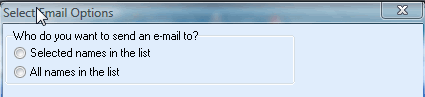
2.Select recipients for the email. The Selected Names in the List is based on selections made in the list. The Select Email Options dialog box is expanded to include further options.
Example: Select Email Options 2
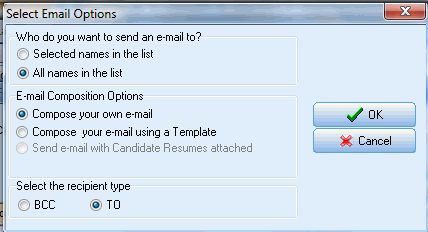
3.Select E-mail Composition Options:
4.Compose your own e-mail.
5.Compose your e-mail using a Template.
6.Select the TO or BCC radial button and then click OK. The Select Email Options dialog box closes and the Outlook email window appears with the selected People in the TO or BCC area of the address.
7.Selection of the option, Compose your e-mail using a Template, expands to provide options for the template and any document attachments.
NOTE: A copy of the email and its attachments will automatically be saved in each recipient’s profile. To be sure that each recipient can read your email, send the email in plain text or HTML format. Make sure that the template for mail merged plain text emails has no formatting commands such as tab, bold, etc. It is best to use a non-proportional font such as Courier font.