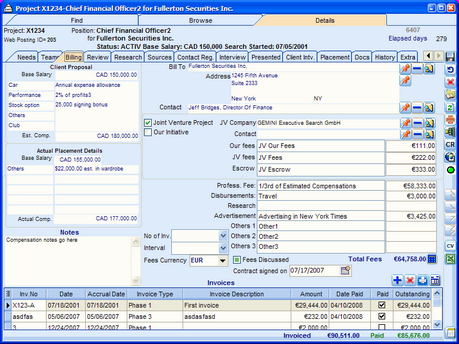In a Project, the Currency Code for the proposed Position can be in one currency (setup on the Project tab) but the Fee Invoices can be created in another currency (setup in the Billing tab near the Invoice section).
When a new Project is added, both the Position Currency code and the Fees Currency code default to the Main Currency code set up in the System Config section via the Deskflow Administrator utility.
To Generate a Billing and Project Control Report:
1.Click the Project menu option and find the required Project.
2.Click the Create New PCR Document icon ![]() in the right margin.
in the right margin.
3.The resulting report can be viewed and printed. Every time significant changes are made to the Project, produce a new Project Control Report
4.Click the Save icon.
To Setup a Billing entity:
1.Click the Project menu option and find the required Project.
2.Click the Billing tab.
3.Click Select Billing Company using the red pushpin icon.
4.Search for and select the Billing Company.
5.Click the Select Billing Company Address icon, then select an address from the list.
6.Click Select Contact Person from Billing Company icon.
7.Click Search.
8.Select a contact name from the list, then click OK.
9.If the Project is a Joint Venture, tick the Joint Venture Project box, then add the JV Company, JV Contact and JV Fee split.
10.Enter descriptions and amounts for up to seven fee and disbursement types.
11.Click Save Changes.
To Create a Project Invoice:
1.Select a Fee Currency via the drop-down list. The system default is initially shown.
2.Click the Add New Invoice icon ![]() in the bottom right corner of the Billing tab.
in the bottom right corner of the Billing tab.
3.Enter the Invoice header information including: Invoice Number, Invoice Phase, Invoice Description, Accrual Date and Invoice Date.
4.Click the ![]() icon to add a new Line Item row to the invoice.
icon to add a new Line Item row to the invoice.
5.Enter the line item Description.
6.Select Line Item Type from the drop down list.
7.Enter Quantity (default value is 1).
8.Click the Amount cell to calculate: Quantity x Rate.
9.Repeat steps 3 to 7 for each required line item of the invoice.
10.Click Save.
11.Click OK.
To Print an Invoice:
1.Select a row in the list of Invoices.
2.Click Print Selected Invoice.
3.Open the Report Manager folder called Contract and Billing.
4.Select the required invoice template and double click it to preview the invoice.
5.Print the Invoice or save it as a PDF file.
Example: Project Billing Tab