To Send a Fax to Companies:
1.To send a fax to a list of Companies, click on the Fax icon on the right hand side of the List window. The Send Fax Options Dialog box appears:
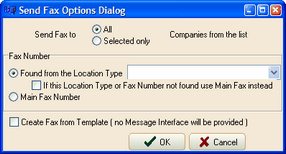
•The Send Fax to ALL will send the fax to all Companies on the list.
•The Send Fax to SELECTED ONLY will send the fax to the Companies highlighted in the list. You may hold the CTRL key and click the Companies in the list to highlight multiple Companies before clicking on the Fax icon.
2.The bullet Found From The Location Type is ---.
3.The check box If This Location Type or Fax Number Not Found Use Main Fax Instead check box is ----.
4.The Main Fax Number bullet is ----.
5.The Create Fax From Template will ----.
6.Click OK.
NOTE: If you select Template the Send Fax Options dialog box will expand with further options:
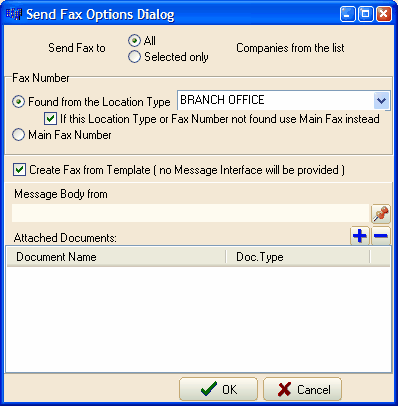
7.Select the Message Body From Red Pushpin, the Template Manager window appears. Select the template that you wish to use.
8.Click the blue plus icon to attach any documents you wish to add, the Document Search dialog box appears. Once a document is attached, the Document Search dialog box closes and the attached document appears in the Document area of the Send Fax Options dialog box.
9.Click OK. The Fax is sent to the selected Companies on the list and the Send Fax Options dialog box closes. An activity history record will appear in the History tab of each Company's record.