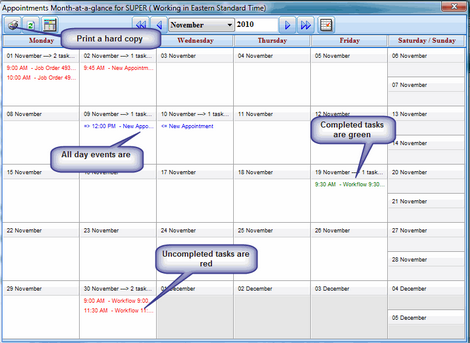To Open the Appointments Month-at-a-Glance:
1.Click the Open Appointments icon ![]() on the Deskflow Toolbar.
on the Deskflow Toolbar.
2.The Appointments Month-At-a-Glance screen appears.
3.Completed Appointments are displayed in green
4.Uncompleted Appointments in the past are displayed in red
5.Future Appointments are displayed in black
6.Al day events are blue
7.Double-click to view details of an Appointment
8.Right-click an Appointment to see action list
Example: Appointments - Month at a Glance