To Copy My Outlook Appointments into the Deskflow Diary:
1.From the Deskflow Calendar View, click the Copy from Outlook icon ![]()
2.Your Outlook appointments will be copied into the Deskflow diary after three dialog boxes have been dealt with as follows:
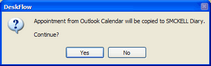
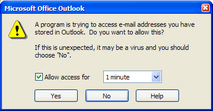

3.Private Appointments in Outlook are also copied into the Deskflow diary but the Subject and Details are labeled as <Private> when viewed by other Users.
4.All Day Events are imported into the Deskflow diary.
VERY IMPORTANT: Do not click the Copy from Outlook icon if the computer you are using is not your own.