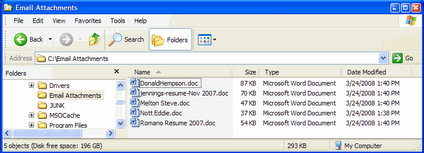Sometimes it is useful to be able to bulk-copy Outlook email attachments or Resumes/CVs to hard disk.
To Bulk Copy Outlook Attachments to Disk:
1.Link Outlook to Deskflow by clicking the Deskflow Outlook icon.
2.Select an Outlook email folder or select only required emails.
3.Click Extract Attachments in the Deskflow menu.
4.Click Extract From Selected Messages OR Extract From All Messages in Folder
5.Set Extraction Options to Save to Disk Only
6.Assign a disk folder name via the Select Folder icon
7.Click Run
8.The designated attachments are copied to the disk folder
Example: Select Emails with Attachments
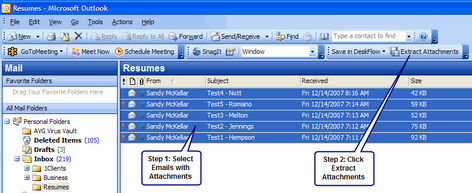
Example: Setup Extraction Options
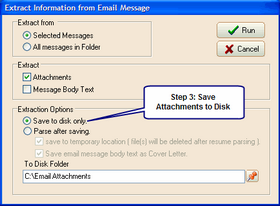
Example: Review Copied Attachments