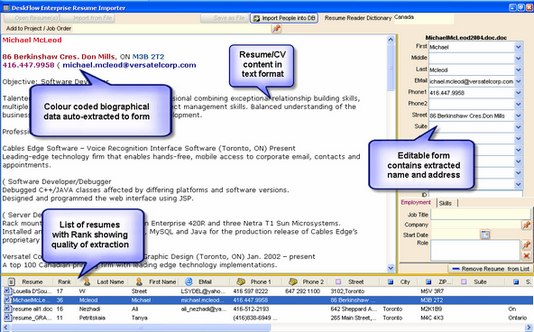To Auto-create Candidate Profiles from Email Attachments:
1.Highlight one or more emails that have Resume/CV attachments (use ALT+Click for multi-select).
2.Click Extract Attachments icon in the Outlook toolbar.
3.Click Run in the dialog box "Save Attachments to Disk Folder".
Example: Emailed Resume Content Extraction using Sovren parser
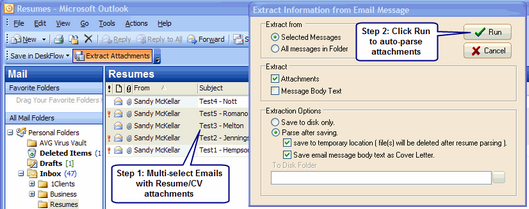
All selected emailed Resumes/CVs and Candidates show up in the view below
1.The bottom window shows a sortable list of Candidate names and extracted data.
2.The top left window shows the text version of the Resume/CV selected in the list.
3.The top right window displays data extracted from the text Resume/CV.
4.Extra windows display XML content and Import Options.
5.The Rank column, when sorted, shows the best quality extractions at the top of the list.
6.Drag-and-drop missing or incorrect words from the Resume/CV to the form on the right.
7.Delete records that have too much missing data (Rank less than 16).
8.Setup the required import options in the Import Options window
9.Click Import as the final step.
Example: Sovren Importer Results
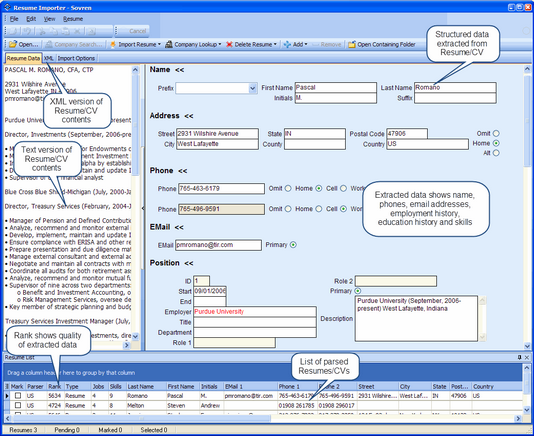
Example: Extracted Resume/CV and Data form (using native Deskflow Importer instead of Sovren)