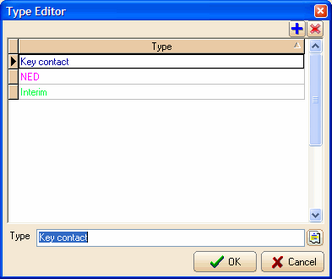Whenever a search for People is done in a People or Project view, the resulting list of People can be colour coded based on the following rules:
•Colour code People based on value of a Person's Type field
OR
•Colour code People based on the value of the Person's primary work record PositionType field
The default Deskflow setting is to colour code on the Person Type field, not the Position Type.
Note: The option to use Colour Coding on PositionType must be setup with the Deskflow Administrator (see below).
To Setup Colour Coding Preferences for Position Types:
1.Run the Deskflow Administrator.
2.Click System Config > System Wide Settings 2.
3.Check the option Use Position Type for coloring Person record.
4.Click Save then click OK.
5.Click the Edit Position Statuses option in the Administrator.
6.Click the Add Position Status icon, ![]() .
.
7.Enter Status text.
8.Check off the Applied To options (Project Positions say).
9.Click OK.
10.Click the Lookup Tables Editor option in the Administrator.
11.Select PositionType then click Edit Contents.
12.Click the Add New Record icon, ![]() .
.
13.Enter Type.
14.Click the Edit Background and Font Color icon, ![]() .
.
15.Setup foreground and background colors.
16.Click OK.
Deskflow Administrator Configuration Options:
Example: Setup PositionType for Coloring Person record

Example: Setup Position Status Editor
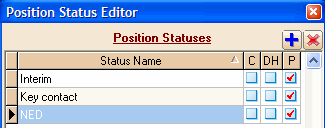
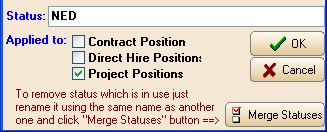
Example: Lookup Tables Editor for PeopleType