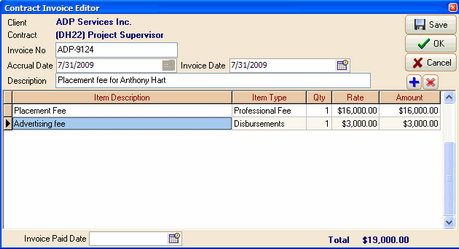To Create a New Direct Hire Job Order Invoice:
1.Highlight the appropriate filled Position row in the Billing Information section (see example below)
2.Calculate the Invoice Fee from the available details (either Flat Fee OR Fee % should be there already)
3.Enter the Invoice Fee amount calculated in step 2
4.Optionally enter the Fee Split amounts, ensuring that the total matches the Invoice Fee amount.
5.Click the blue + icon called Add New Invoice in the Invoices section at the bottom of the Billing tab.
6.Enter an Invoice Number In the Contract Invoice Editor form.
7.Enter the placed candidate's name in the Description field
8.Click the blue + icon called Add Invoice Item
9.Enter placement details in the Item Description field.
10.Select "Professional Fee" from the Item Type drop down list.
11.Enter a 1 in the Qty field
12.Enter the Invoice Fee amount in the Rate field.
13.Click once in the item Amount field in order to force the calculation (Qty x Rate)
14.Click the blue + icon called Add Invoice Item
15.Enter disbursement details in the Item Description field.
16.Enter "Disbursement Fee" in the Item Type field, using the drop down list.
17.Enter a 1 in the Qty field
18.Enter the Disbursement Fee amount in the Rate field.
19.Click once in the item Amount field in order to force the calculation (Qty x Rate)
20.Click Save then click OK
Example: Direct Hire Job Order Billing Tab
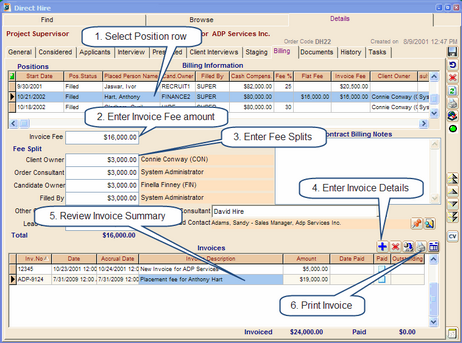
Example: Add New Direct Hire Job Order Invoice