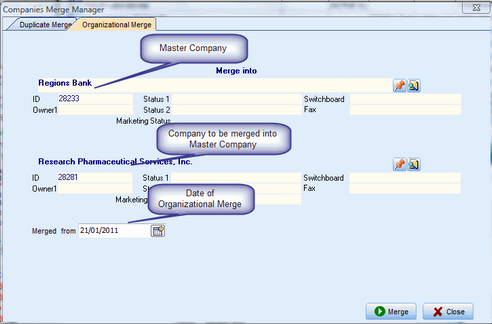The Companies Merge Manager screen is used to merge duplicate Company records based on a selected criteria match.
The Duplicate Companies Merge Manager screen also displays information on the People records to determine what record could be merged into the other.
There are two types of duplicate merging that can be done:
•Duplicate Merge - used for merging two companies that need to be one company. These duplicates arise when legacy data is imported into an existing database, or data is imported incorrectly using the Excel Import utility. Duplicates often arise when Outlook records with incorrectly spelled company names are imported into Deskflow or when a Resume/CV profile is created from an email attachment.
•Organizational Merge - used for merging an acquired company with an acquiring company.
To Find Duplicate Companies:
1.Run the report: UD31 Possible Duplicate Companies. This will give a very high level view of potential duplicate companies, in which only a single word is the same in two companies
2.Run the report: UD09 Duplicate Company Names. This will give a more detailed view of potential duplicate companies
3.Create a target list of duplicate companies
4.Run report: CM05S Company Profile Summary. This will compare details on companies in the list, and make it easy to spot which company should be the master company
5.Run report: CM05 Company Profile. This will show details for a specific company
6.Decide which duplicate companies are to be merged into the Master Company
To Merge Duplicate Company Records:
7.From the Deskflow Toolbar, click Tools > Duplicate Companies.
8.The Companies Merge Manager screen is displayed
9.Click the Duplicate Companies tab.
10.Select a Master Company name. It is often useful to temporarily add an easily identifiable suffix, such as //, to the end of the Master Company name.
11.Select one or more duplicate Company names.
12.Click the Merge icon.
13.Remove the temporary suffix from the Master Company name.
To Merge Organizations:
1.From the Deskflow Toolbar, click Tools > Duplicate Companies.
2.Click the Organizational Merge tab.
14.Select a Merge Into Company name.
15.Select a Merged Company name.
16.Enter a Merged From date.
17.Click the Merge icon.
After the merge is completed, the merged Company is stripped of all the People or Contacts, who then appear in the Contacts folder of the master Company.
All subsidiary records remain linked to their parent records.
Each person from the merged Company has a record of the previous Company name in the Employment tab.
The Job Title of a person becomes a former Job Title as of the date of the organizational merge.
The Job Title of the person in the master Company becomes the current Job Title, with a start date set to the merge date.
An alias Company name is created in the master Company record, allowing a search for a Company under its pre-merge name.
The shell of the merged Company remains.
Example: Organizational Merge