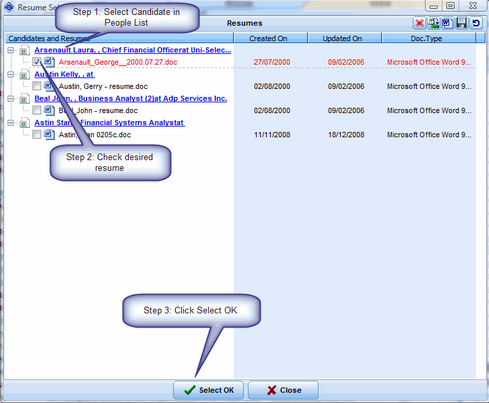Projects have 10 lists of Candidates, each reflecting a different stage in the Candidate screening process.
The Candidate list on the Presented tab of a Project is the best location from which to email Candidates' profiles and resumes/CVs to a Hiring Manager, because it contains the Short List of finalist Candidates.
Deskflow has the capability to search for and attach Candidates' Resumes/CVs to a single outbound email, and also to include other relevant documents about the Candidates. After the email is sent, a copy of each email is archived in the Candidates' profiles as well as in the Hiring Manager's profile.
To Send Email to a Hiring Manager with Candidates' Resumes/CVs Attached:
•Click the Presented tab.
•Highlight the Candidates of interest with ALT+Click.
•Click the email icon.
•Click either Selected names in the list OR All names in the list.
•Click Send e-mail with Candidate Resumes attached.
•Click TO as recipient type.
•Click OK.
•Use the Resume/CV Selector dialog box to find and attach Resumes/CVs.
•Select the email recipient from the Deskflow Address Book.
•Enter or edit the subject line.
•Attach any other documents to the email.
•Click Send.
Example: List of Presented Candidates

Use the Resume/CV Selector dialog box to display Candidates names & attach selected Resumes/CVs.
Candidate may have multiple Resumes/CVs, so the Resume/CV Selector selects one Resume/CV from the list:
•Select the first Candidate in the People List.
•Double-click the appropriate Resume/CV in the Resumes/CVs list. The colour changes to red on blue.
•Select the next Candidate and repeat the Resume/CV selection process.
•Click OK when one Resume/CV has been selected for each Candidate.
Example: Resume/CV Selector