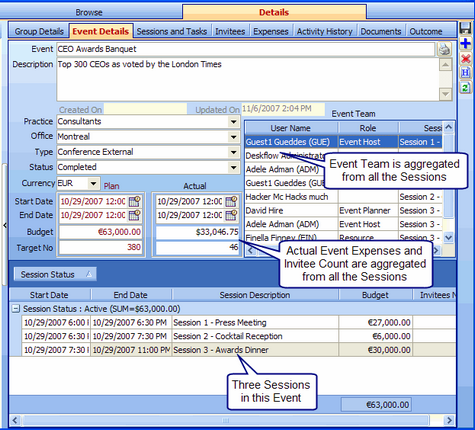An Event may have one or more Sessions, with each Session starting and ending independently of other Sessions. Invitees attending a session can be different for each Session, especially if there are schedule conflicts or overlaps, but for specific types of Event or those with non-overlapping Sessions, the Invitees could be the same for each Session.
The two-level structure of an Event (header info) and its Sessions (detail info) is analogous to an Invoice Header with one of more Invoice Line Items.
To View Event Details:
1.Double-click an Event in the Groups and Events hierarchical menu.
2.Details are displayed in seven tabs called:
•Event Details - showing aggregates for all Sessions within the Event
•Sessions and Tasks - All Sessions that belong to the Event
•Invitees - Aggregated from all Sessions
•Expenses - Aggregated from all Sessions
•Activity History - Aggregated from all Sessions
•Documents - Aggregated from all Sessions
•Outcome - used to create a Pitch or Project then copy selected Event information into the Pitch/Project
To Add an Event to a Group:
1.Select an Event Group folder,![]() .
.
2.Click the Add New Event icon, .
3.Enter Event details for the new Event.
4.Click the Save Changes icon, ![]() .
.
To Add Event Details:
1.Enter Event Name.
2.Enter Event Description.
3.Enter Practice from the drop down list.
4.Enter Event Office (location) from the drop down list.
5.Enter Event Type from the drop down list.
6.Enter Event Status from the drop down list.
7.Enter Initial (planned) Start Date for the Event ![]() .
.
8.Enter Initial (planned) End Date for the Event ![]() .
.
9.Enter Initial Budget amount for the Event.
10.Enter Currency code for the Budget amount.
11.Enter Target Numbers of Invitees (maximum number of people attending the Event).
12.Click the Save Changes icon, ![]() .
.
Example: Event Details