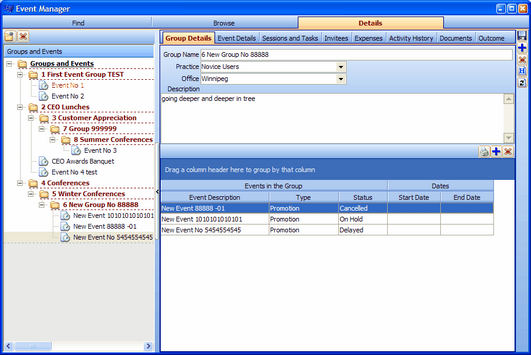Event Groups and Event Sub-groups are essentially folders for organizing Events. There is always a root-level folder provided automatically by Deskflow. It is called Groups and Events. All Group folders added by a Deskflow User will appear below the root-level folder. A Deskflow User with suitable permissions can drag and drop Event Groups and Sub-Groups into other Event Groups and Sub-Groups.
To Browse All Event Groups and Events:
1.Open the Marketing > Event Manager view from the Deskflow main menu.
2.Click the Show All Events icon ![]() .
.
3.The Groups and Events browser displays all Group folders in the "closed" mode. When a folder is closed it has a plus icon ![]() click the plus icon to reveal the hidden folders.
click the plus icon to reveal the hidden folders.
Example: Event Groups with Closed Folders

Example: Event Groups with Open Folders
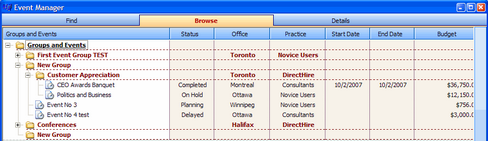
To Add an Event Group:
1.Select and double-click a folder in the Groups and Events window.
2.Click the Create New Group of Events icon ![]() in the top left hand corner of the screen.
in the top left hand corner of the screen.
3.Enter a name for the new Group folder.
4.The new Group folder is displayed in the Groups and Events window.