To Add a New Interview record:
1.Click the Add New Interview Record icon, ![]() . This will add a blank Interview Time Slot. If this step is skipped, a Candidate name can not be selected or saved, and leads to User frustration.
. This will add a blank Interview Time Slot. If this step is skipped, a Candidate name can not be selected or saved, and leads to User frustration.
2.Select Candidate name from the drop down list. Names are selected from the List for Interview.
3.Select an Interviewer from the drop down list. Interviewer can only be an active Deskflow User
4.Select Interviewer 2 from the drop down list (optional). Interviewer 2 can only be an active Deskflow User
5.Select Interview Date using the Calendar icon, ![]() . The Interview appointment is recorded in Deskflow and Outlook.
. The Interview appointment is recorded in Deskflow and Outlook.
6.Select Interview Type from drop down list.
7.Click Save Changes.
To Record the Results of Internal Interviews:
1.Select Interview Results from all 12 drop down lists.
2.Enter comments about the Candidate Interview (unlimited length text notes).
3.Click Done after the Interview is completed AND all Interview results and comments have been entered.
4. If the candidate is suitable, click the To Presented icon to assign the Candidate's name to the Presented Stage.
Example: Internal Interviews
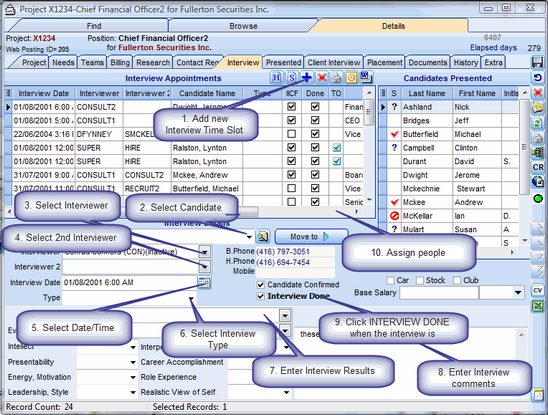
.
To Delete an Interview record:
1.Select the Interview record to be deleted.
2.Click the Delete icon, ![]() .
.
3.Click Yes in answer to the question: Delete Selected Record.
To Send Email to Selected Interview Candidate(s):
1.Multi-select Interview rows.
2.Click the E-Mail to People from Interviews icon, ![]() .
.
3.Click Selected Names in the List.
4.Proceed with email options.
To Print an Interview Report:
1.Multi-select Interview rows.
2.Click Print Report for Selected Interview.
3.Select report template called: SN05B Project Candidates Interviews.
To Create a Mail merge Document on Interviewees:
1.Multi-select Interview rows.
2.Click the Mail merge icon.
3.Select a Word template that uses the query in example: MS08 Candidate(s) in Project Internal Interview List.