Starting from an open list of People, Deskflow can initiate a Word merge into the body of an Outlook Email using a Word template to find and insert database content into the email.
The resulting Email is archived in each email recipient's Activity History. A full copy of the email and its attachments is optionally saved.
A mass email merge is useful for individualized emails to hundreds or thousands of people with a few clicks.
To Perform a Mass Email Merge and Send:
1.From the People screen, click the Search tab.
2.From the Search tab, click the Lists tab.
3.Open the People Lists folder that the list is saved in.
4.Select and open the list.
5.Click the Outlook icon in the right margin of the List window. Select Email Options is displayed.
6.Select Email Options allows some or all recipients:
The Selected Names in the List is based on selections made in the list.
All names in the list
Recipients are People records Owners
The Select Email Options dialog box is expanded to include further options.
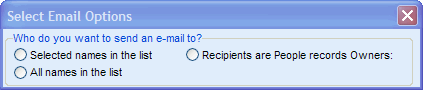
4.From the expanded options, select Compose your e-mail using a Template
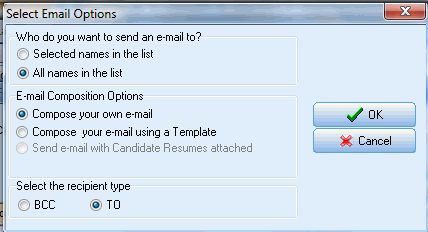
5.Select the HTML send format with Normal or High Priority
7.Choose a merge template from the template list by clicking the stickpin icon
8.Enter a subject line for the mass email
9.Optionally attach documents from the Deskflow document archive
10.Select Database space-saving options
11.Press OK to initiate sending of the email broadcast
If the list is very long, it should first be sub-divided into shorter lists of say 200 to 500 names per list. Then, if there are many rejected emails they can be more easily tracked than for a list of say 5,000 People.
NOTE: Large email blasts with attachments are all embedded in the database once for each email recipient in the list. This type of activity can increase the database size very quickly.
NOTE: A copy of the email and its attachments will automatically be saved in each recipient’s profile. To be sure that each recipient can read your email, send the email in plain text or HTML format. Make sure that the template for mail merged plain text emails has no formatting commands such as tab, bold, etc. It is best to use a non-proportional font such as Courier font.