The first tab of the People view is called the Person tab.
The Person tab displays a detailed profile of a Person (Candidates, contacts, employees etc).
A People View has 12 sub-tabs, each containing a category of information.
The Person Tab is for viewing, searching and editing base information, such as phones, addresses, status codes etc.
This Person tab shows the most commonly needed information about a Person.
•Name: Prefix, First Name, Middle Initial, Last Name, Suffix, Greet As.
•The Title, Company, Department, Switchboard number and Toll free number are all for the current primary position for the Person.
•The Company zoom icon will jump to a detail view of the employer Company. This is only a temporary view, which should be closed after use. This temporary view is used so that the currently open Company view is left undisturbed.
•Owner1 and Owner2 are used to define 'ownership' of or responsibility for the Person.
•Origin and Origin2 define how or where this Person’s name was acquired.
•Availability: If a Candidate is looking for another job opportunity, this is the date available. If a person is on contract, this is the date on which the contract ends.
•Relocate: Is this Person willing to relocate, and to where.
•Type: Defines the type of Person, such as Candidate, Contact, Referee etc. A colour can be assigned to Type, so that in a list of People, each record shows a designated font and background colour.
•Opportunity Type: Type of position or job opportunity that a Candidate is seeking.
•File: Indicates presence of a paper file, with the cross-reference number.
•Status defines the person's status such as Active, Inactive etc.
•Rating: This defines the quality of the Candidate in subjective terms.
•Rating Status: A qualifier for Rating.
•Minimum Salary required by a Candidate.
•Minimum Rate required by a Candidate (Per hour, Per diem etc).
•Project or Job Order Status: If a Candidate applied to a position via the Deskflow Career Centre web site, the Project number or Job order number will be displayed in the miniature grid. Alternatively, the User can add the Candidate’s name to an existing Project or Job Order.
•Show/Edit Web Login name and Password is accessed by clicking the Show/Edit Web Login icon, ![]() .
.
•Last Activity shows the most recent activity history record for the Person.
•Candidate Block information is for Candidates that are blocked or off-limits, the block duration, the block reason and the Project that is responsible for the Block. A Candidate may be blocked for any or all of these reasons:
a.If a Candidate is employed by a Client (yellow block).
b.If a Candidate was placed at a Client (red block).
c.If a Candidate is being presented to a Client for a search project (yellow block) , in which case the Candidate may be unblocked before being considered for another project.
d.If a Candidate is scheduled to be interviewed by a Client (red block).
•Pay Rates are for Candidates with multiple rates per unit of time
•Currency is for defining a 3-character currency code for Minimum Salary, Minimum Rate and Pay Rates.
•FYI is a notes field for easily visible textual information about the Person.
•Email addresses for a Person, of which only one is a Primary Email address.
•Home address, Alternate address and a Business address, which is one of the Company addresses to which the Person is linked in the Company view.
•Resume/CV flag denoted by an R if there is a Resume/CV on file for the Person.
•Region Code is a hierarchical code to categorize an address for search purposes.
•CreatedOn is the date that the People record was created. Hover over this date to see CreatedBy, UpdatedOn, UpdatedBy. Click on the CreatedOn date to see more detail on subsidiary records.
Example: Person tab
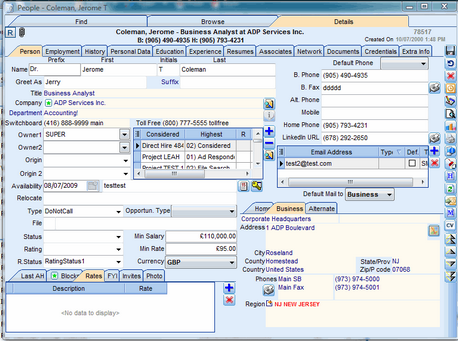
SMS Text Messaging
If the SMS option is selected in the Deskflow Administrator, then an SMS text message can be sent from the SMS icon beside the Mobile number in a Person view as shown below:
Example: SMS Message to Person
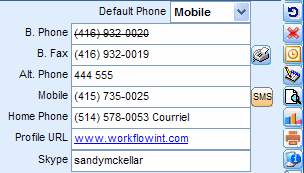
Example: SMS Text Messaging Setup via Administrator
