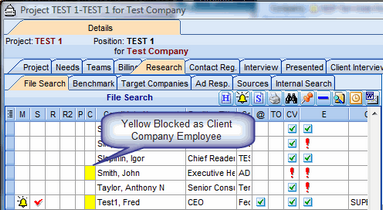Person Blocks/Off-Limits
Blocking or Off-Limits information on a Person is shown in the Person view sub-tab called Blocks.
Person Blocks/Off Limits can be Yellow or Red, depending on the severity of the Block or Off Limits status.
When a Project is completed or becomes in-active, Candidate names in the Project all turn grey, indicating that all Person Blocks/Off Limits have been removed.
There are four ways in which to show Blocking/Off-limits status for a Person:
1.Person Block/Off Limits at Presentation Stage of a Project.
In a Project or Job Order, a Candidate that is placed in the Presented list should not be considered for any other Projects or Job Orders, so a Yellow block warning is issued to other consultants when they are searching the database for suitable candidates. Warnings appear in four places:
•Search list displays blocked candidate as black text on a yellow background. This serves as a warning to the search consultant to reject the candidate (Paul Tena).
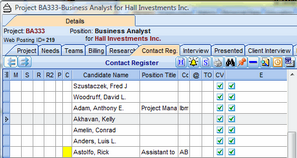
•Person Block in a Candidate list is a Yellow square in the P column (Paul Tena).
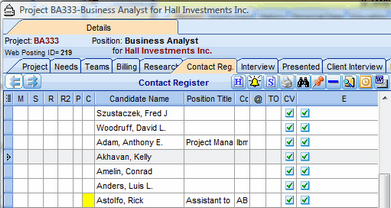
•Banner heading on a Candidate's personal profile is black text on yellow background.
![]()
•Blocks sub-tab on a Candidate's personal profile shows as red text beside a Yellow warning symbol.
Example: Person Block at Presentation stage of Project
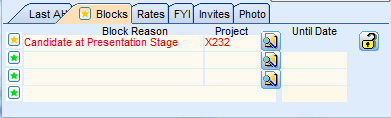
2.Person Block/Off Limits as a Client Team Member
When a full-time employee of a Client is added to a Project as a Client Team member, that person becomes Red Blocked/Off Limits.
•Search list displays blocked candidate as red text on a yellow background. This serves as a Red block warning to the search consultant to reject the candidate (Hally Roper).
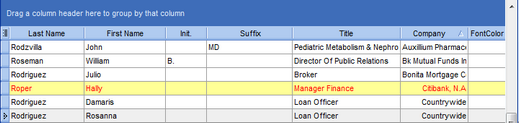
•Person Block/Off Limits in a Candidate list is a Red square in the P column (Hally Roper).
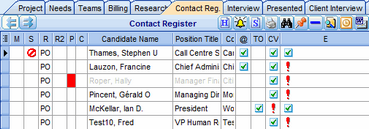
•Banner heading on a Candidate's personal profile is red text on yellow background.
![]()
•Blocks sub-tab on a Candidate's personal profile shows as red text beside a red warning symbol.
Example: Person Block as Client Team member
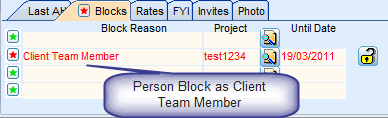
3.Person Block/Off Limits as a Placed Candidate
•Search list displays Placed Candidate as Red text on a Yellow background. This serves as a warning to the search consultant to reject the candidate (Hally Roper).
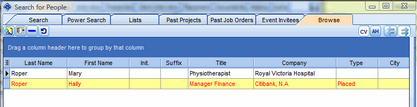
•Person Block in a Candidate list is a Red square in the P column (Hally Roper).
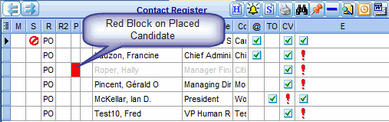
•Banner heading on a Placed Candidate's profile shows as red text on a yellow background.
![]()
•Blocks sub-tab on a Candidate's personal profile shows as red text beside a warning symbol.
Example: Person Block as a Placed Candidate
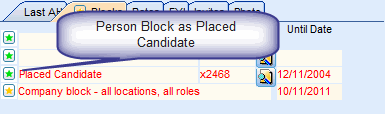
4.Person Block/Off Limits as a Client Company Employee
•Search list displays Blocked/Off Limits candidate as black text on a yellow background. This serves as a warning to the search consultant to reject the candidate (John Smith).
Example: Person Block as a Client Company Employee
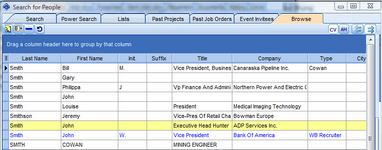
•Person Block/Off Limits in a Candidate list is a Yellow square in the C column (John Smith).
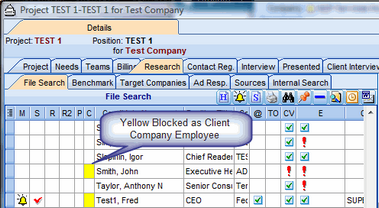
•Banner heading on a Candidate's personal profile is black text on yellow background.
![]()
•Blocks sub-tab on a Candidate's personal profile shows as red text beside a warning symbol.
Example: Person Block/Off Limits as a Client Company Employee
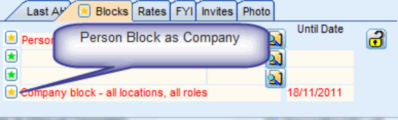
Example: Person Block/Off Limits on Company - selected locations, selected roles