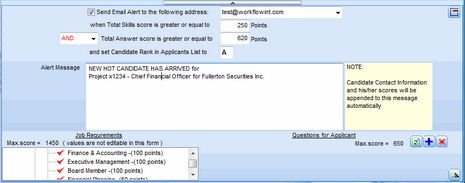The Position description for each Project may optionally be posted on the Deskflow Career Portal.
Candidates can then search for and select Positions of interest, submit online profile registration forms, and then be automatically linked into the Ad Respondents list for the Project of interest.
The Hot Candidate Alert feature sends an email to a designated email address for every web candidate registration form that has a score equal or greater than the thresh-hold value(s). Values of 0 will send an email for every registration.
To Post a Position on the Career Centre Website:
1.Open the Project main tab.
2.Define the Skills required for the Position.
3.For each Skill, assign a point value between 1 and 100
4.Click the Create / Edit Web Posting icon.
5.Enter / edit the Position description
6.Optionally edit the Skill categories text and/or the Skills descriptions
7.Optionally create/edit a Project-specific questionnaire
8.For each question, assign a point value
9.Optionally activate the Web Applicants Scoring option in the Administrator
10.click the Email Alert Function, then setup the required parameters.
11.Post the Position on the Career Centre by setting the Posting status to Live
12.Click the Save Posting icon
Example: Create / Edit a Web Posting
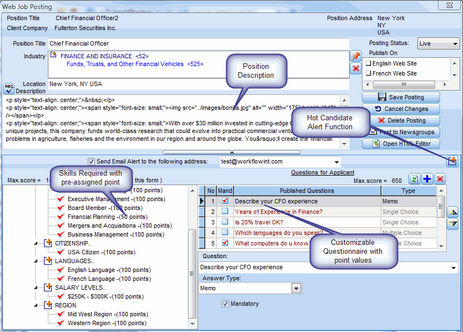
To Setup a Hot Candidate Alert:
1.Open the Project main form
2.Click the Create/Edit Web Job Posting form
3.Click the Show / Hide Alert Options Setup panel icon
4.Check the option: Send Email Alert to the following address
5.Enter a valid email address for recipient of the email alert
6.Setup threshold point scores for Skills. Value of zero is acceptable
7.Setup threshold point scores for Answers to questions. Value of zero is acceptable
8.Setup a Candidate Rank character such as "A"
9.Enter an Alert Message that is to form the body of the email
10.Setup Web Posting status to Live
Example: Hot Candidate Alert Function