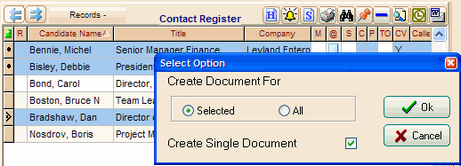To Record Activity on Project Candidates:
1.Select a Candidate name in a Candidate List.
2.Click H to record activity history.
3.Select the type of activity history to record from the drop down list.
To Create a Search Contact Record (SCR) on a Candidate:
1.Select a Candidate name in a Candidate List.
2.Click S to create a Search Contact Record, SCR.
3.Add/Edit content of SCR.
4.Click Save.
Example: Search Contact Record
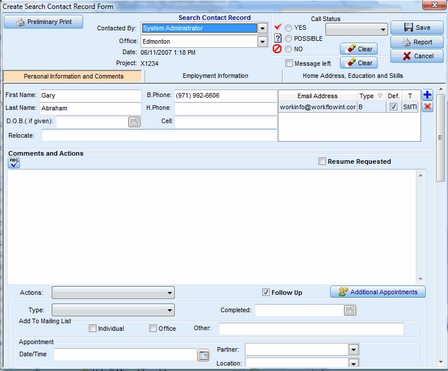
To Schedule a Phone Call to or a Task for a Candidate:
1.Select a Candidate name in a Candidate List.
2.Click the Phone Call or Task icon in the Deskflow menu bar.
3.Enter the subject matter, date and time of call, reminder options etc.
4.Click Save and Exit to save the scheduled event and close the Task dialog box.
Example: Schedule a Phone Call to a Selected Candidate
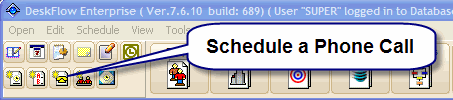
To send Email to one or more Candidates:
1.Select one or more Candidates in a Candidate List (CTRL + click with mouse for multiple selection).
2.Click the Outlook icon located above the Candidate list to create an email message. The Email Options dialog box appears.
3.From the Email Options dialog box, select your email options for sending a single email, bulk email with a template, and attachment options.
Example: Send templated email to multiple Candidates
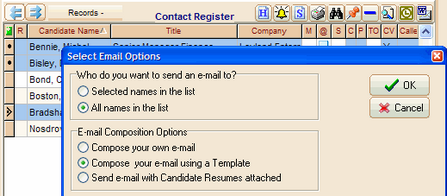
To Write a Letter to One or More Candidates:
1.Select one or more Candidate names in a Candidate List (CTRL + click).
2.Click the ![]() icon.
icon.
3.Tick the selected check box and click OK.
4.Select a Word template from the Word Template library.
5.Double-click the selected Word template.
6.Enter a document name.
7.Click OK. The mail merged document is saved in the Documents tab.
Example: Write a letter to multiple Candidates