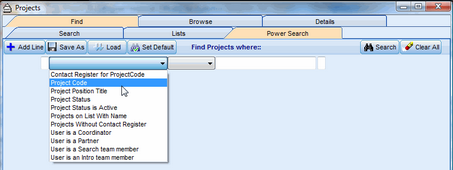The Project Power Search function provides a way to build a complex search query from a set of standardized, low-level queries. The Project Power Search is similar to a People Power Search and a Company Power Search.
To Create a Project Power Search:
1.Click Projects in the Deskflow menu.
2.Click the Find tab.
3.Click the Power Search tab.
4.Click Clear All > Delete All Lines.
5.Click Add Line > Add New Regular Search Line.
6.Click a selected option from the first drop down list.
7.Click a selected option from the second drop down list.
8.Enter a parameter value in the third text box.
9.Click Search.
To Save a Project Power Search:
1.Click Save As.
2.Select a destination folder.
3.Enter a name for the Power Search.
4.Click the Save icon.
To Load a Saved Project Power Search:
5.Click Load.
6.Select a named Power Search.
7.Double-click to load the search.
To Create a New Low Level Query:
•Run the Deskflow Administrator utility.
•Click Projects Power Search.
•Click Add New Power Search query.
•Enter a Friendly Name for the query.
•Enter a Search Field Type from the drop down list.
•Enter an SQL Expression.
•Click Validate Item.
•Click OK.
Example: Sample Power Searches