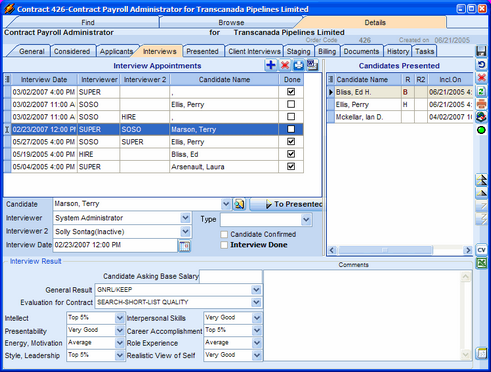Screening interviews are scheduled and organized in the Interview tab's Interview Appointments list.
To Add a New Interview Record:
1.Click the blue plus icon to add a new interview record.
2.Select a Candidate, one or two Interviewers, and an Interview date/time. The interview will be scheduled in both Deskflow Diary and Outlook Calendars.
3.When an Interview is complete, click the Done check box, and record Interview results.
4.Select a Candidate suitable as a send out, then click the To Presented button to move the Candidate to the Presented list.
5.The scheduled interview will be copied to the Outlook Calendar, depending on system settings
To Manage Recruiter or HR Department Interviews
1.This view is where Recruiter or HR Department Interviews are scheduled and the results are recorded.
2.The list at the top half of the window displays a summary of Interview dates, Interviewers names, and Candidate names. If an interview has been completed, the Done flag must be shown as checked.
3.To create a new Interview time slot, click the blue Add New Interview Record icon, then in the middle third of the window, select a Candidate’s name from the drop down list, one or two Interviewers, and an Interview Date and Time.
4.Interview Dates will automatically be added to each Interviewer’s Diary, showing up as Appointments for the selected day. A copy will also be made to the Recruiter's Outlook Calendar. See Calendars.
5.When the Candidate has confirmed the Interview date, check the Candidate Confirmed box.
6.The results of each Interview must be recorded, and notes made by the Interviewers in the bottom third of the screen.
7.To forward the selected (best Candidates) to the Candidates Presented stage, click the To Presented icon.
8.To print a report for the selected interviews, click the Print Report for Selected Interview icon.
Example: Interview List