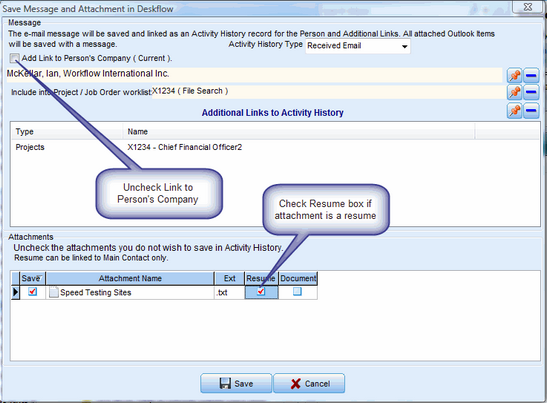To Save Email Attachments in the Sender's Deskflow profile:
1.Click Save in Deskflow > Attachments.
2.Check-mark each of the boxes headed Document or Resume.
3.If no name or an incorrect name shows in the Link To field, then select a name using the Red Pushpin icon.
Example: Save Outlook Email Attachments
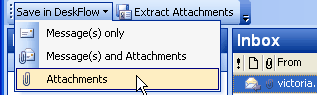
CASE 1: Attachments are Documents
If there are many document attachments, check the ones to be archived.
4.Set the Type checkbox to Document (assuming that the attachments are not Resumes/CVs).
Example: Select destinations for saving Outlook Email Document Attachments
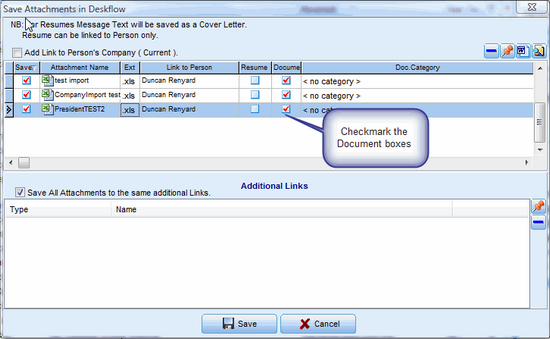
CASE 2: Attachment is a Resume/CV
1.If the attachment is a Resume/CV, check the box headed Resume/CV instead of Document.
2.Uncheck the box called Add Link to Person's Company.
3.Ensure that the Link to Person cell has a valid Sender's name.
4.If no name or an incorrect name exists in the Link To field then select a name using the Red Pushpin icon.
Example: Save Resume/CV Attachment