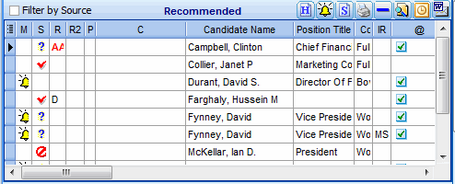To Screen the Recommended Candidates:
1.Click the Sources tab if not already visible.
2.Sort the Candidate Name column in ascending alpha sequence (click the column on heading).
3.Select the first Candidate in the list.
4.Either: Send an email to the selected Candidate by clicking the E-Mail to Candidate(s) icon.
5.Or: Phone each Candidate in turn.
6.Record feedback from each Candidate by clicking the S= SCR for Candidate icon.
7.To create an SCR form, click the SCR for Candidate icon. The column heading for an SCR is SCR. There is only one SCR per Recommended Candidate, so if the SCR for Candidate icon is clicked again, the previously recorded SCR will be displayed. More information can be added to the SCR form.
8.To leave a message, click the Update Call Status bell icon and click Message Left.
9.To set the S = Candidate Status code, click the Update Call Status icon and click Yes or Possible or No. Symbols are used for the Candidate Status code.
10.To set a relative R = Rank code, right-click a selected Candidate, then enter an alphanumeric code (up to ten characters) to designate a Rank for the Candidate. This relative Rank code only applies to the Recommended Candidate list.
11.To set a relative R2 = Rank2 code, right-click a selected Candidate, then enter an alphanumeric code (up to ten characters) to designate a Rank2 for the Candidate. This relative Rank2 code only applies to the Recommended Candidate list.
12.To promote a Recommended Candidate to the Contact Register stage, click the Move Candidates to Next Stages icon, and select Contact Register from the options.
13.To send a mass-email to selected Sources, ALT+Click selected rows then click the E-Mail to Candidates(s) icon.
14.To print a list of Recommended Candidates, click the Print Report for List of Candidates icon.
15.To assign a different report template to the Print Report for List of Candidates icon, right click the icon and select an appropriate report template, Only Users with the right permission may re-assign report templates.
16.Candidates that are employees of a Client show a Yellow bar in the C=Client Block column.
17.Candidates that are Placed Candidates or on a Client Team show a Red bar in the C=Client Block column.
18.Candidates on a Presented List for another Project have a Yellow bar in the P=Project Block column.
19.Candidates on a Short List for another Project have a Red bar in the P=Project Block column.
M = Message Left, indicated with a Yellow, Blue or Red bell symbol. This Status carries across to all Candidate lists in the Project, but does not carry across to other Projects involving the same Candidate.
S = Candidate Status, with values of Yes, No, or Pending. Carries across to all Candidate lists in the Project.
R = Relative Rank, a one to ten character value. Relative Rank is only associated with this list.
R2 = Relative Rank2, a one to ten character value. Relative Rank2 is only associated with this list.
C = Client Block Status (Yellow or Red).
P = Project Block Status (Yellow or Red).
SCR = Search Contact Record (SCR). One per Candidate per Project.
TO = Turn Off Indicator (red for To-do, green for Done). Shows as Red or Green check mark.
CV = CV or Resume is present (√ ) or is blank if not present.
E = Email is present for candidate
Example: Recommended Candidates List