To Search for Companies:
•Click Companies OR press ALT+C.
•A Companies search form will be displayed.
Example: Companies search
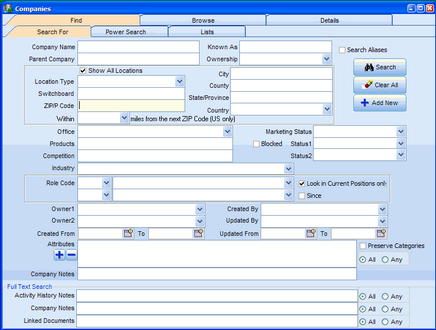
This search form lets a User search 34 of the most useful fields related to a Company.
In the bottom portion of the screen, the User may search for document content in 3 different ways.
•A database search can be done independently of a document content search.
•A document content search can be done independently of a data base field search.
•A concurrent search of database fields and document content can be done.
All document content is searchable except for common 'noise' words such as I, the, and etc. All documents are full-text indexed when the database is first installed. New documents or changes to existing documents are incrementally indexed nightly. This means that documents added or changed today will only be phrase searchable tomorrow.
The text boxes for data fields may contain multiple phrases separated by commas. Each comma is interpreted as an OR and spaces are ignored.
A. Examples of Company Searches
Example: Two-field Companies search
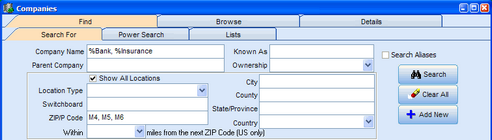
The logical syntax for this example is:
Find Companies where Company Name starts with (%Bank OR %Insurance) AND PostalCode (M4 OR M5 OR M6).
Example: Two-field search combined with a document phrase search
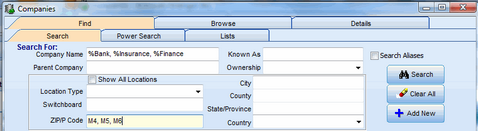

The logical syntax for this example is:
Find Companies where Company Name starts with (%Bank OR %Insurance OR %Finance) AND Ownership is (Public) AND Linked Documents contain the phrases (Mergers and Acquisitions OR M&A).
Example: Search for Attributes and Phrases in L:inked Documents
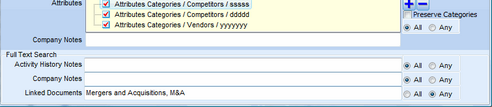
This query searches for Companies with either of two attributes and associated documents that contain phrases( Mergers and Acquisitions OR M&A).
Example: Search for any of three role codes
![]()
This search is for Companies who have employees that are Role coded as Finance & Admin Generalists.
Example: Search for Companies in an Industry and with employees in a specified role

This search is for Companies in the Broadcasting Industry and that have a VP of Human Resources.
Note that the check box called Look in Current Positions only is checked.
Example: Search for Companies using multiple expressions and wild cards
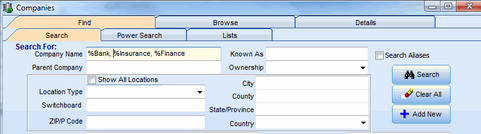
The wild card in Deskflow is the percent sign %, and it can be placed in front of or behind a text string.
For example, the search phrase %Bank, %Insurance, %Finance will find all Companies whose Company name contains ANY of the strings anywhere in the Company name.
The wild card in a search is used to find text when you are not sure of the structure or spelling.
Examples of a Company Locations Search
Please note that in order to search for and view all addresses for a Company, the Show All Locations checkbox must be checked. If it is not checked, then no address-related columns will show in the Companies list.
Example: Search for companies using multiple expressions and wild cards for all address locations
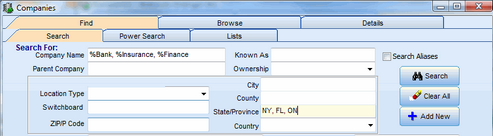
This search finds all address locations in any of four States where the Company name contains the phrase:
%Bank OR %Insurance OR %Finance
B. Results of a Companies Search
The result of doing a Companies search is a List of Companies. If the result has only one record, then the detail record is opened.
A list is useful for browsing many records on one screen.
The following actions can be performed on a browse list:
Open one of the detail Company records |
Scroll to the bottom of the list |
Create a report on the Companies list |
Sort the list on any column |
Save the Companies list in a folder by name for later re-use |
Change the column order and column width of the list |
Batch update every record in the list |
Show/hide columns in the list |
Scroll up or down the list |
Maximize the window size of the list |
Scroll to the top of the list |
Customize and remember the window size of the list |
Example: Companies list sorted by Company Name
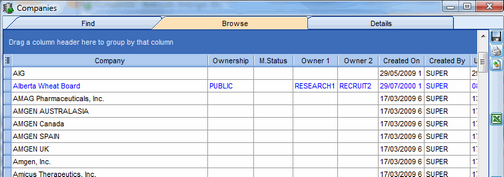
C. Saving a Companies List
The list produced by a Companies search may be saved as a Static List for subsequent use.
To save a list, click Save at the top right corner of the list shown below.
Then give the list a name and decide in which folder to place the list (see dialog box).
Example: Companies list that is to be saved
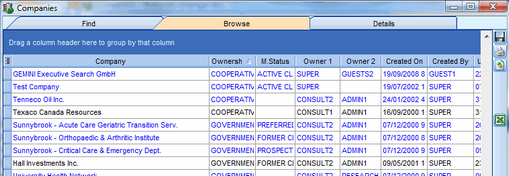
Example: Companies List Dialog box
