To Search for Events:
1.Open the Marketing > Event Manager view from the Deskflow main menu.
2.Enter search criteria in the Find tab then click Search.
3.All Events that match the search criteria will be displayed in a browse list.
4.If only one Event matches the search criteria, then the Event detail view will be displayed.
To Browse a List of Events:
1.Scroll down the browse list of Events.
2.To print the list of Events, click the Printer icon in the right margin ![]() .
.
3.To save the list of Events, click the Save List icon ![]() .
.
4.To view details for an Event, double click the selected row.
Example: Search for Events
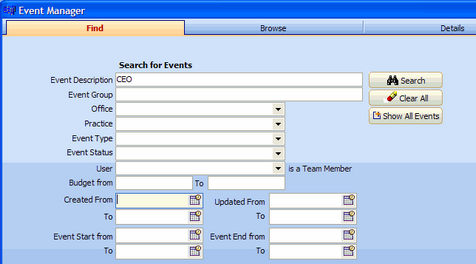
Example: Event Browse Resulting from a Search
