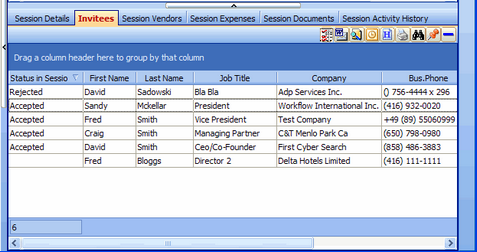Invitees to a Session are listed in the Session Invitees tab.
To Create a List of Invitees to a Session:
1.Open an Event > Sessions > Invitees tab.
2.Click the Find and Link Invitees to the Session icon, ![]() .
.
3.Find acceptable people and add them to the Invitees list.
4.Add selected Invitees to the Session.
5.Set Status in Session to Not Sent for each Invitee in the list.
To Import a List of Invitees from another Event:
1.Open an Event > Sessions > Invitees tab.
2.Click the Find and Link Invitees to the Session icon, ![]() .
.
3.Open the Event Invitees tab and search for Events with desirable Invitees.
4.Add selected Invitees to the Session.
5.Set Status in Session to Not Sent for each Invitee in the list.
To Send Email Invitations to Invitees:
1.Open the Session Invitees tab.
2.Select all People in the list with Status = Not Sent.
3.Click the Send E-mail icon ![]() .
.
4.Select the option All People in List.
5.Select an invitation template from a pre-prepared one.
6.Send email.
7.Set Status in Session to Sent for each Invitee to whom an email was sent ![]() .
.
To Print a List of Invitee Names and Phone Numbers:
1.Open a Session Invitees tab.
2.Click the Print People Report icon, ![]() .
.
3.Select a report template from the menu such as PO08 Phone List sorted by Company.
4.Preview and print the report or save it as a PDF file.
5.People reports only reference personal information. In order to print an Invitees report that includes Session information, click the Print Session Report icon, then select an appropriate template from the menu.
Example: Session Invitees