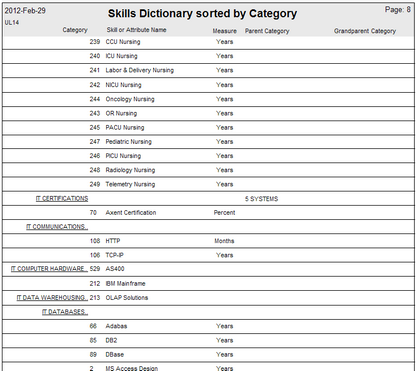To Add a New Skill Sub-Category:
•Ensure that you have permission to edit the Skills dictionary
•Highlight the Category to which you want to add a sub-category (in this example REGION)
•Click the blue ![]() Add new Skill Category icon on the left side of the page
Add new Skill Category icon on the left side of the page

The result of adding a New Skill Category looks like this:
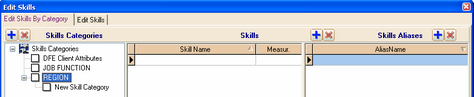
Rename the New Skill Category with a mouse click-and-hold procedure
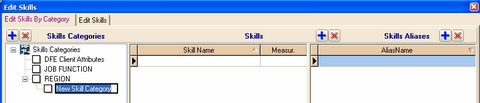
To Add a New Skill to a Sub-Category:
•Check the Category to which you want to add a Skill
•Click the blue ![]() Add New Skill icon in the middle of the page
Add New Skill icon in the middle of the page
•Enter the text for the new skill (Canada Region) in the empty skills text box
•Click the Save icon
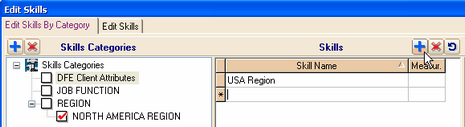
The Skill called Canada Region is now shown in the sub-category: NORTH AMERICA REGION.
An alias was automatically added to the Skills Aliases window.

To Print a Skills Dictionary:
A standard report for printing a skills dictionary is provided in the Deskflow Reports module.
1.Click Tools > Reports on the Deskflow main menu
2.In the Report Manager view, select the folder Utilities > Lookup Tables
3.Double-click the report called: UL11. Skills Dictionary by Category
4.Click the printer icon in the report preview heading
Example: Skills dictionary report