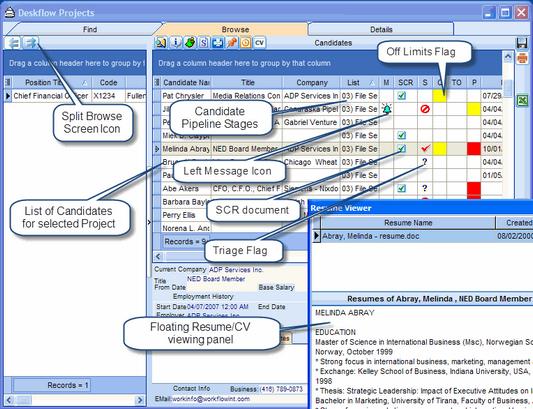The Browse View of Projects can be split into two windows: the left window is a list of Projects, and the right window contains details for a selected Project. The icons to split and un split a browse view are:
![]()
![]()
To Split a Projects Browse view:
1.Click the double- left-arrow icon, ![]() .
.
2.The Projects Browse list splits into two windows.
3.Select a Project in the left window.
4.Review the Candidate list in the right window.
To Un split a Projects Browse view:
1.Click the double right-arrow icon, ![]() .
.
2.The Project Browse list returns to a single window.
The following actions can be performed from a split browse:
•Zoom To Candidate, ![]()
•Show Candidate Statistics, ![]()
•Show Candidate Tasks, ![]()
•Create a Search Contact Record, ![]() for Selected Candidate
for Selected Candidate
•Print/Preview Report For Candidate(s), ![]()
•Link New Candidate To Selected Project, ![]()
•Send Email To Selected Candidate, ![]()
•Show/Hide Candidate Resumes Panel ![]()
Example: Split Projects Browse - shows Candidates in right window