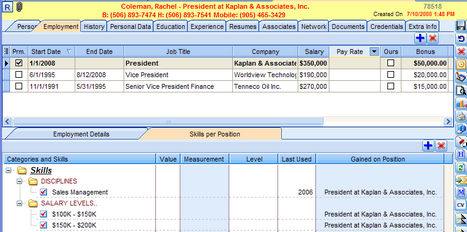To Test the Functionality of the Resume Importer:
1.Prepare a list of Resumes/CVs, with 80% in Word format, 10% in PDF format and 10% in RTF format.
2.This list should contain at least 500 Resumes/CVs to give statistically representative test results.
3.Ensure that none of the documents is over 1 Mbyte in size and that all documents are virus free.
4.Input the list of Resumes/CVs to the Resume Importer from a shared Windows folder.
5.Verify that the time to parse and display 500 documents is 12 minutes or less (1.5 seconds per document). The system can parse 2,400 documents per hour on an efficient XRay server with 4 Gbytes of memory. The Sovren parser is a little slower than the XRay parser, but is more accurate.
6.Click the View 1 option to display the Resumes List without line wrapping.
7.Click the Rank column heading in the Resume List to sort in ascending Rank sequence.
8.Count the number of documents that have a Rank less than 4500. These are documents where Last Name and First Name were not successfully extracted by the parser.
9.Calculate the ratio of unsuccessful extractions. If the ratio is greater than 20%, investigate the reasons why Name information could not be extracted.
10.Click Company Lookup > Company Lookup Marked. The statistics of how many companies match employer names in all the marked records will be displayed. Typically this will be a very small fraction of all employer names. For 500 CVs, there could collectively be 3,500 employer names.
11.Verify that all the white text boxes in a Resume Data form are editable.
12.Review the Errors report for each Resume/CV.
13.Edit or enter missing data in the Resume Data form. Use sorting and filtering techniques to identify groups of records that need attention.
14.Manually edit each Resume/CV where the Rank value is between 0 and 4500. These records are missing large amounts of information. Edited records will update the Rank value.
15.Manually edit each Resume/CV where the Rank value is between 4500 and 5000. These records are missing either an Email address and/or a Phone number. Since this information is crucial for electronic communication with a candidate, its absence is a barrier to efficient interaction with candidates.
16.Create a Custom Filter on the Rank column for Rank >= 4500. This excludes Resumes/CVs where insufficient information has been extracted.
17.Click the Resume > Mark option in order to auto-mark all the filtered records. This prepares the records for import into the database.
18.Click View > Import Options. Review and edit the duplicate resolution options.
19.Click Import Resume > Import Marked Resume.
20.The Marked records will be imported into the database, and a summary of the results displayed.
21.The Marked records will then be deleted from the Resumes List.
22.Open the Deskflow list of imported Candidates.
23.Review the accuracy of newly imported and merged Candidate records: check name, address, phones, email address, work experience, education history, company contacts, company past contacts, skills by position (Value, Measure, Level, Year Last Used).
User-defined filters can be added to the grid columns contained in the Resumes List
To create a filter on a column, select Custom... from the drop down list icon in the column header.
Example: Rank Filter
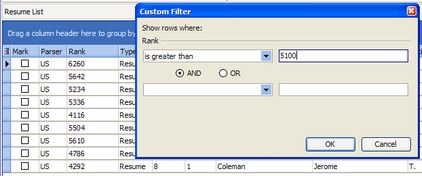
To ensure that imported records correctly get added or merged with existing records, setup the required options as shown in the example below.
Example: Import Options
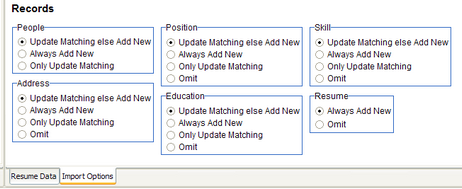
-When a Candidate profile is created by the Resume Importer, it adds one Position or Work History record for each job listed in the Resume/CV. In cases where a job description is included, the Resume Importer will assign the skills extracted from the job description to the Positions created in the candidate employment history profiles in the database. These are called Skills by Position and are used to find candidates with skills specific to a job.
Example: Skills by Position