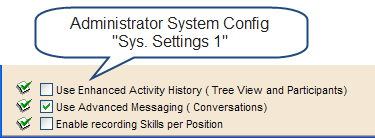To Add Activity History:
1.Click the Add Activity History icon.
2.Select activity type in the Activity Type drop down.
3.From the Completed By drop down, select who the activity was completed by.
4.From the Completed On drop down, select the date that the activity was completed on.
5.From the Description field, enter a description.
6.If the Administrator System Config setting for "Use enhanced Activity History" is not checked, then the "Notify Users about this record" feature will appear. Select the Users that have to be notified.
7.Enter Notes.
8.Click Show Links to link the activity to a Company or Project.
9.Click OK.
Another way to add Activity History:
1.Find the Person, then click the H icon located on the right side of the Details tab.
2.Select an Activity Type from the drop-down list.
3.Enter the Activity Description and any notes.
4.Optionally, click Show Links to link activity to other areas within Deskflow like another Person, Company, Project or Job Order.
5.Click OK to save the Activity History record.
Example: Log Activity History and Notify Users
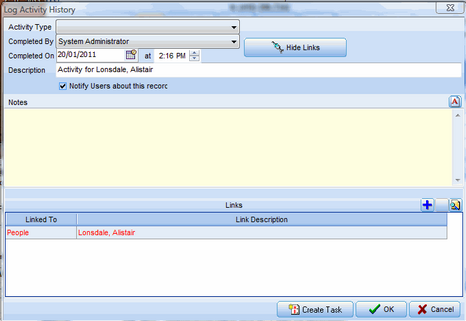
Example: Administrator Settings to enable "Notify Users" feature