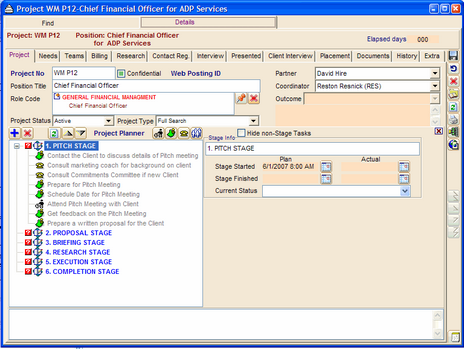To Assign a Project Planner Template:
1.On the first tab of a Project, click the Show Project Planner icon ![]() located to the right of the Search Started date field.
located to the right of the Search Started date field.
2.Click the icon ![]() to load a Project Planner template from the library. The template loads, showing planned stages and tasks.
to load a Project Planner template from the library. The template loads, showing planned stages and tasks.
3.Enter the Plan and Actual dates for each Stage.
4.Enter Status for each Stage.
5.Hide the Project Planner by clicking the small ![]() icon at the top right corner of the template.
icon at the top right corner of the template.
Example: Project Planning via Template