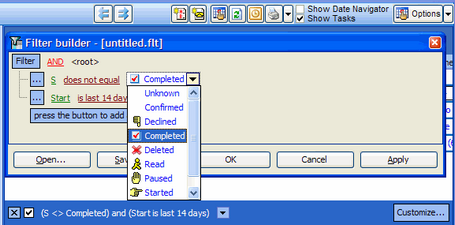Deskflow Tasks can be filtered using the Filter Customize icon in the lower right corner of the Task window. The following examples show:
•Filter to show My Overdue, Current and Tomorrow's Tasks (this is the most practical filter)
•Tasks showing all tasks, Completed and Uncompleted
•Tasks showing Uncompleted tasks only
•Tasks with two conditions applied
•Filter with two Task conditions
•Filter Status values
Example: Filter for My Overdue, Current and Tomorrow's Tasks
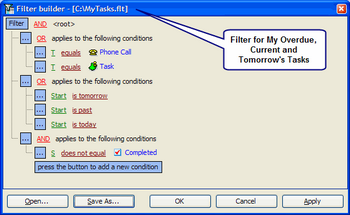
The filter above was built with these starting steps:
•Click Customize
•Click Filter
•Select Clear All
•Click Filter
•Select Add Group (repeated for each additional group)
Example: Tasks with no filter shows all tasks, completed and uncompleted
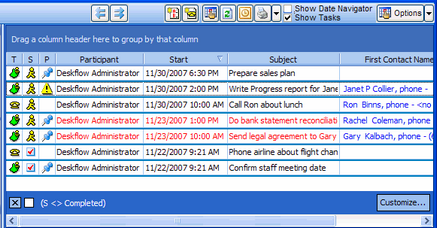
Example: Tasks with Status = Uncompleted
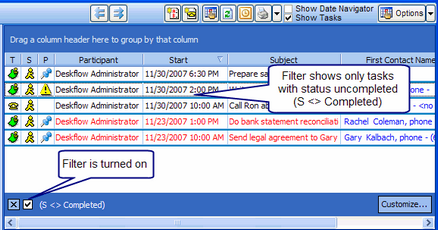
Example: Tasks with two-condition filter installed
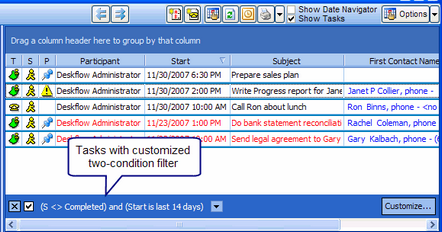
Example: Filter with two Task conditions
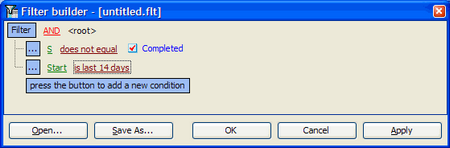
Example: Filter Status Values