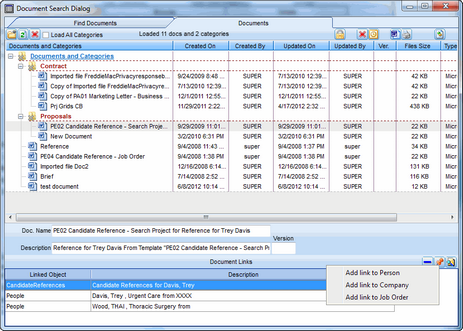To Search for a Document in Deskflow:
1.From the Deskflow Toolbar, click Documents. The Documents screen appears.
2.Enter in the search criteria and click Search. The search results are displayed in a list.
3.From the search result, review the list of documents.
4.Double-click a document to view it in the native application.
5.Close the document application (i.e. Word, PDF, Excel, TXT) window when finished.
Example: Document Searching
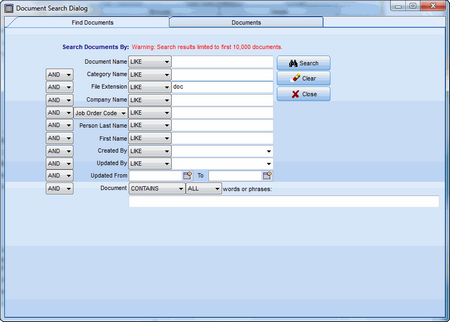
To Create a Document Category:
1.Select a Parent category (highest level category is called "Documents and Categories"
2.Click the icon Create New Category
3.Enter a New Category name in the dialog box
4.Click OK. The new category is created.
Note: Document Categories are not specific to individual parent records. Document Categories are global, and so a Category for a Person Document tab is the same Document Category that is visible in a Company Documents view.
To Make a Category a sub-category of another Category:
1.Select a Category
2.Drag and drop the selected category onto another Category
3.The selected Category become a child of the other Category
To Move a Document to a Category:
1.Drag a document to the Category and drop it there, or right click the document reference and select a destination category.
2.The document will then show within the selected Category
To Make a Document a Child of another Document:
1.Drag a Document onto another Document
2.The document becomes a child of the other document
To Load All (Empty) Categories
1.Click the icon Load All Categories
2.All Categories that are empty will be displayed
To Clear a Document Search:
1.Click the Clear all fields icon.
To Delete a Document:
1.Select a document from the list.
2.Mark the box Delete Activity History with Document.
3.Click the Delete Document(s) icon.
To Delete a Document Category:
1.Select a document category
2.Click the Delete Category icon
3.The Category will be deleted but only if there are no documents in the Category anywhere in the database.
To Open a Document:
1.Select a document from the list.
2.Double-click the selected row.
3.The document opens.
To Clone a Selected Document:
1.Select a document from the list.
2.Right-click then click Clone Document.
3.Enter a document name.
4.Click OK.
To Show and Manage Document Links:
1.Select a document from the list.
2.Review document links in the bottom window.
3.To add more links, click the Show and Manage Document Links icon.
4.Click the Add New Links icon.
5.Select the links required.
6.Click OK.
Example: Document Linking