When editing MS Office documents such as Word, Excel and PowerPoint, it is often necessary to make temporary saves of a working document to avoid losing work in process.
When an editable document is opened in Deskflow, a temporary copy is created in a sub folder of the user' s Temp folder. This sub-folder is called DFTempDocumentPDF
When the document is saved back into the Deskflow database, the temporary documents are left in the temporary folder except for Word documents, which are then deleted.
The Temp directory should occasionally be flushed of old files.
To Save Document Changes in Deskflow:
1.Open a Deskflow document, and optionally edit it.
2.Optionally click Save As to create an -offline backup of the document
3.Click the Close Window icon (X). (The Ctrl-S only works with Microsoft documents, not PDF documents)
4.If a change was made in the document, the User will be asked to confirm/decline the save
5.If no change was made in the document then the document closes.
6.The changed document is available in the database
Example: Temporary Save Location for Documents
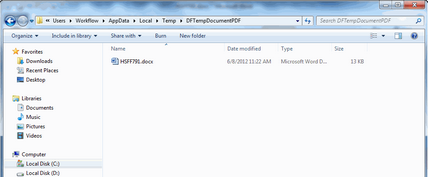
To Find a User's Temp Directory:
1.Open Windows Explorer
2.In the address bar, search for this: %Temp%
3.The Temp directory will open