A People Power Search is a User-designed Boolean query comprising pre-built BASIC queries or building blocks. It can search any data field in the database and concurrently search for document content.
The general structure of a Power Search query is:
QUERY1 AND | OR | AND_NOT ( QUERY2 OR QUERY3 OR QUERY4 )
where QUERY1, QUERY2 etc are BASIC queries on a set of database fields and/or documents.
There are 110 BASIC queries with names that are provided in the People Power Search appendix.
More BASIC queries may be built using the Administrator utility.
•In People Power Search, each BASIC query returns a set of PeopleIDs.
•In Companies Power Search, each BASIC query returns a set of CompaniesIDs.
•In Projects Power Search, each BASIC query returns a set of ProjectsIDs.
•In Job Orders Power Search, each BASIC query returns a set of JobOrdersIDs.
Example: Power Search for People on four data fields using editable parameters in the last column
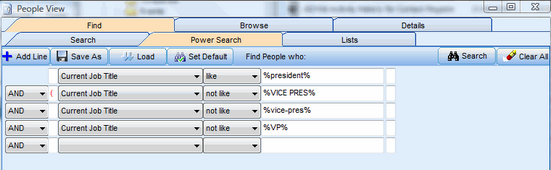
Example: People Power Search Structure
Line |
Connector |
Br |
QueryName |
Operator |
Parameter |
Br |
1 |
( |
QUERYNAME |
OPERATOR |
PARAMETER |
|
|
2 |
CONNECTOR |
|
QUERYNAME |
OPERATOR |
PARAMETER |
) |
3 |
CONNECTOR |
|
QUERYNAME |
OPERATOR |
PARAMETER |
|
4 |
CONNECTOR |
|
QUERYNAME |
|
PARAMETER |
|
CONNECTOR has drop down values of:
•AND
•OR
•AND NOT
QUERYNAME has about 150 different values in a drop down list (see Appendix for details).
OPERATOR (also called a comparison operator) has drop down values of:
Example: Comparison Operators
OPERATOR |
EXPLANATION |
Less or Equal |
used for numeric comparisons |
Greater Than |
used for numeric comparisons |
Greater or Equal |
used for numeric comparisons |
Not Equal |
used for numeric or date values |
Like |
means string BEGINS WITH parameter |
Not Like |
means string does NOT BEGIN WITH parameter |
Is Between |
is used for numeric or date ranges. Needs two parameters |
Is Not Between |
is used for numeric or date ranges. Needs two parameters |
Is In List |
lists like NY, NJ, CT, MD |
Is Not In List |
lists like NY, NJ, CT, MD |
Is Null |
means the field is empty |
Is Not Null |
means the field is not empty |
PARAMETER is text that a User types into the box. It must match the OPERATOR type.
OPENBRACKET and CLOSEBRACKET are inserted by clicking in the small boxes provided.
An existing bracket can be removed by clicking in the box where it exists.
Basic Query Names
Example: People Power Search Queries
Activity History CompletedBy |
Home Address ZIP or Postal Code |
Person OpportunityType |
|---|---|---|
Activity History CompletedOn |
Home Phone |
Person Rating is |
Activity History Notes Containing Word(s) or Phrase(s) |
Inactive Clients |
Person Record Owner1 |
Activity History Type |
Last Name |
Person Record Owner2 |
Activity History Subject |
Long Lost Client Contacts |
Person Status Code |
Age |
Main Language |
Person Type Is |
Bad Email Addresses |
People from Companies in Area Code |
Person with CustomDate1 |
Business Address ZIP or Postal Code |
People from Public Companies |
Person with CustomDate2 |
Business or Work Phone |
People from Public Companies in Industry Code |
Person with CustomText1 |
Candidates Applying to JobOrder |
People from Companies with OpportunityCode |
Person with CustomText2 |
Candidates Considered for JobOrder |
People from Companies with Owner |
Projects AppliedTo |
Candidates for Internal Interview |
People on List with Name |
Resume Contains Word(s) or Phrase |
Candidates Placed by our Company |
People with Company Notes |
Resume Document Name is Incorrect |
Candidates Presented for a JobOrder |
People with Documents |
Resume does Not Contain Word(s) or Phrase |
Candidates Presented for All JobOrders |
People with Email |
Resume Text Search |
Candidates Registration Date |
People Placing Orders for Company with Owner1 |
Temp Order Contacts with OrderDate |
Candidates Recruiter Login Name |
People with Origin |
Test Bookkeeping Score |
Candidates with no Email., Phone and Address |
People with Origin2 |
Test Dicta Typing Score |
Contact Register for Project Code |
People with Resumes/CVs |
Test Filing Score |
Client Contacts without Contract Orders since Date |
People with Role in Any Positions |
Test French Language Score |
Current Job Title |
People with Role in Current Positions |
Test Grammar Score |
Current or former Department |
People with Role in Primary Positions |
Test MS Access Score |
Current or former Job Title |
People with RTF Email |
Test MS Excel Score |
Current Primary Job Title |
People with Skills |
Test PowerPoint Score |
Current Salary |
People without Email |
Test Word Score |
Current Total Compensation |
People without Resumes |
Test Shorthand Score |
Currently employed by Company |
People without Skills |
Test SpeedWriting Score |
Currently Employed in IndustryCode |
Person Record Created By |
Test Spelling Score |
Currently working in City |
Person having Date Available |
Test Typing Errors |
Currently working in State |
Person has Current Contract Position |
Test Typing Score |
Degree Name |
Person has Function |
Test Wonderlick Score |
Email Address |
Person has Skill Name |
Test Word Processing Score |
File Search Candidates for Project Code |
Person is a Project Source |
Test WordPerfect Score |
First Name |
Person is Ad Respondent to Job Order No |
|
Former Employee of Company |
Person is Ad Respondent to Project No |
|
Former Job Title |
Person is Bilingual |
|
Formerly worked in City |
Person is Source for Project No |
|
Home Address City |
Person Record Last Updated By |
|
Home Address State |
Person Notes Contain Words |
|
The BASIC queries are accessible from a drop down list. Power Search capabilities are provided for Companies, People, Projects and Job Orders, but the Basic queries for People are the most well developed and most often used. There are about 150 pre-built low level BASIC queries defined for People. Text for these queries is shown in the Appendix.
Example of a Power Search
Example: Search for People who are Presidents but not Vice Presidents (shows dropdown list of queries).
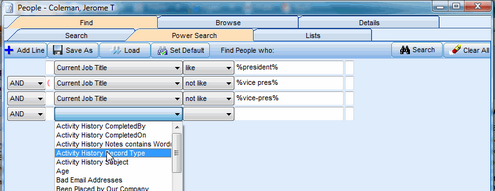
Candidate Power Search
This search screen provides a very flexible and powerful way to combine low-level queries into higher-level compound queries. A high-level query can be catalogued and re-used. The top half of the Power Search form is for building, saving, retrieving and executing Power Search queries. The bottom half of the form is for building a matrix to rank the search results. A separate utility provided in the Deskflow Administrator module allows a User to edit the dictionary of low-level queries, and to add new queries to the dictionary.
•To clear the screen of previous search forms, click Clear All.
•To create a Power Search form, click Add Line, then click Add New Regular Search Line.
•Add more lines as needed, then program each line with a low level query, a condition clause, and search text.
•Link each line to the previous one with an AND/OR connector, and add brackets for OR lines.
•To execute a Power Search, click Search.
•To save the results of a query, click Save Current List As….
•To print a report from the query result set, click Print and select a report in the Reports Manager People folder.
Example of a Power Search:
Find all Systems Analysts that live in the Ottawa-Hull area, and that have all the following phrases mentioned in their resumes:
•Object Oriented or OOAD.
•Coach or Mentor or Mentoring.
In this example “systems analyst" OR "system analyst” is the primary job function so the first query line searches for Systems Analysts. The suggested syntax for this example is:
Find [system analyst OR Systems analyst]
AND [mentor OR mentoring OR coach]
AND [object oriented OR ooad]
AND [(613) OR (819)]