In special cases Deskflow can be set up to classify designated records as private for specified Users. This means that the private records will not be accessible to everyone.
The User Responsibilities feature, also known as Privacy Groups, sets up one or more Privacy Groups to which a User can belong.
A maximum of three Privacy Groups/Contact Responsibilities can be assigned to a Person record
A maximum of three Privacy Groups/Company Responsibilities can be assigned to a Company record
A maximum of one Privacy Group/Hiring Responsibility can be assigned to a Project record.
A maximum of one Privacy Group/Hiring Responsibility can be assigned to a Job Order.
If a User belongs to a Privacy Group, then assigning that Privacy Group to a selected Person record will give that User private access to the Person record. Only other Users in the same Privacy group will be able to access and view the designated Person record.
Similar rules apply to Projects and Job Orders.
In essence, People, Companies, Projects and Job Orders records can be classified as private and therefore out of bounds to all other Users, including the top-level system administrator. When unprivileged Users search for records, none that are marked Private will be found.
There are some places where minimal information about private records can be seen by other Users.
For example, if a Candidate record previously labeled private has been added to a Project register such as the File Search or Contact Register, then that candidate's name, job title and employer name will be visible, as well as the Activity History and text version of the resume. A non-privileged User will not be able to zoom to the candidate record. But a User with Privacy Group rights can access and view the candidate record.
If a User has no Responsibility/Privacy Group at all, then the 'User' filter will be disabled when searching for Projects and Job Orders
Records tagged as private are hidden from non-privileged users in the following areas:
•People Search
•People Power Search
•People Lists
•People Binocular Search
•People Stickpin Search
•Companies Search
•Companies Power Search
•Company Lists
•Company Contacts
•Company Contacts at Addresses
•Project Search
•Project Candidate Lists - partial restrictions
•Job Orders Search
•Job Orders Lists
•Opportunity Search
To Create Responsibility Values (Privacy Groups):
1.Open Lookup Tables Editor with the Deskflow Administrator utility
2.Select Responsibilities
3.Click Edit Contents
4.Edit Content and add Responsibility values
5.Save changes
To Setup Privacy Groups:
1.Open the Deskflow Administrator utility
2.Select System Config option
3.Set the flag called Use User's Responsibilities then click OK
4.Select the Edit Users option
5.Select and double-click a User name. The User Properties tab will open
6.Select the Responsibilities sub-tab
7.Allocate the selected User to one or more Responsibilities (alias Privacy Groups)
Example: Enable User Responsibilities feature

Example: Setup User Privacy Group Memberships
To Assign a Privacy Group/Contact Responsibility to a Person:
1.Open the Person record
2.Open the Resp sub-tab on the main Person tab
3.Select a Responsibility name (Privacy Group) from the drop down list
4.Click Save in the right margin of the People record
Example: Assign Privacy Group to Person
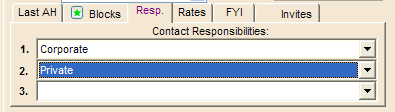
To Assign a Privacy Group/Hiring Responsibility to a Project:
1.Open the Project record
2.Open the Teams tab
3.Select the Hiring Responsibility field
4.Select a Privacy Group name from the drop down list
5.Click Save in the right margin of the Project record
Example: Assign Privacy Group to Project
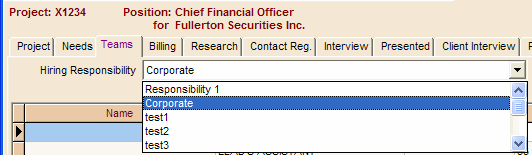
To Assign a Privacy Group to a Job Order:
1.Open the Job Order record
2.Open the Job Requirements and Hiring Responsibility sub tab
3.Select the Hiring Responsibility field
4.Select a Privacy Group name from the drop down list
5.Click Save in the right margin of the Job Order record
Example: Assign Privacy Group to Job Order
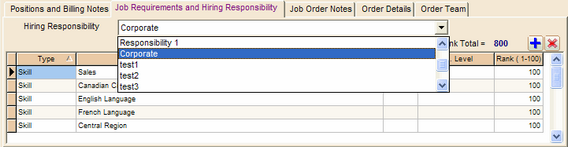
To Grant Permission to Search for Projects and Job Orders:
1.Use the Deskflow Administrator utility to create a Responsibility called 'Recruiter' for example
2.Assign this 'Recruiter' value to each User who needs to search Projects and/or Job Orders.
3.These users will then be able to access the 'User' filter on the Projects and Job Orders search form.
4.Users who have no Responsibility values at all will not be able to search on the User parameter.