Client Interviews are scheduled, coordinated and managed on the Client Interview tab.
To Add a Client Interview record:
1.Click the Add New Interview Record icon, ![]() .
.
2.Select Candidate from drop down list. Names are selected from Short List for Client Interview.
3.Select Interview Type from the drop down list.
4.Select Interview Date from calendar icon. If the Administrator email option has been set to "Create Client Interview Notification as Free time" then a free time Meeting will be scheduled for the User in Deskflow & Outlook.
5.Select Primary Interviewer from Client Team members list.
6.Click ![]() to select Other Interviewers from Client Team members list.
to select Other Interviewers from Client Team members list.
7.Enter Interview Notes specific to the Interview.
Example: Client Interview Meeting reminder
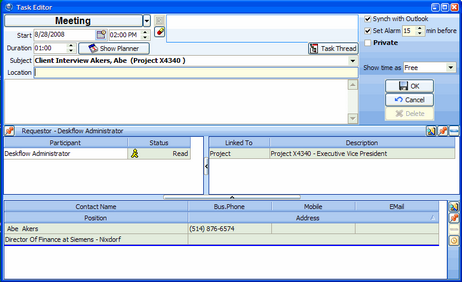
To Record a Completed Client Interview:
1.Check Done then record Client and Candidate comments.
2.Select Interview Outcome from drop down list.
3.Click Save Changes.
Example: Client Interview
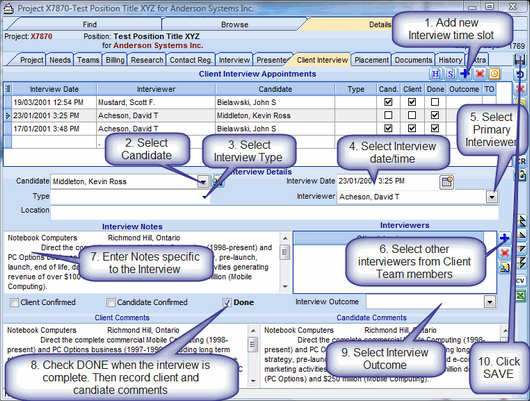
To Delete a Client Interview record:
1.Select the Client Interview record to be deleted.
2.Click the Delete icon, ![]() .
.
3.Click Yes in answer to the question: Delete Selected Record.
To Send Email to Selected Client Interview Candidate(s):
1.Multi-select Client Interview rows.
2.Click the E-Mail to People from Client Interviews icon, ![]() .
.
3.Click Selected Names in the List.
4.Proceed with email options.
Note: When the Project has been completed, update the Project Tab Status field to Completed and the Search Completed field to the appropriate search completed date.