Document access and restriction of access is based on the Workgroup that the Deskflow User belongs to. Restrictions can be applied to a single Document or to a Category.
Document Security and Restriction Rules
FUNCTION
|
No Open |
No Edit |
No Move |
No New Version |
Open Document ............................................................. |
No |
Yes |
Yes |
Yes |
Edit Document................................................................ |
No |
No |
Yes |
Yes |
Save - Updating existing document................................... |
No |
No |
Yes |
Yes |
Save as New Version (child) of existing Document............ |
No |
Yes |
Yes |
No |
Save as completely new Document.................................. |
No |
Yes |
Yes |
Yes |
Save on local drive after editing of open Document............. |
No |
Yes |
Yes |
Yes |
Delete Document............................................................ |
No |
No |
No |
No |
Add new / Delete Links to Document................................ |
No |
No |
Yes |
Yes |
Send Documents by Email.............................................. |
No |
Yes |
Yes |
Yes |
Attach new Document to this one as its child.................... |
No |
No |
Yes |
Yes |
Clone Document............................................................. |
No |
No |
Yes |
Yes |
Move Document to Resumes tab (for People only)............. |
No |
No |
No |
Yes |
Rename Document......................................................... |
No |
No |
Yes |
Yes |
Show Document Security window (enabled)...................... |
No |
No |
No |
No |
To Set Restrictions for a Document Category:
1.Open Document View
2.Select a Category
3.Click the icon Set Document Permissions
4.Click the required restrictions
Example: Set Restrictions for a Category
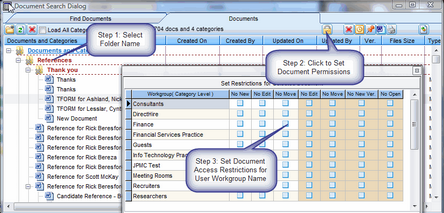
To Set Restrictions for a Document:
1.Open Document View
2.Select a Document
3.Click the icon Set Document Permissions
4.Click the required restrictions